Following Cards and Authors
Following Cards and Authors in Guru helps you stay informed about new and updated content without needing to manually check for changes. This guide explains how to follow and manage notifications from specific Cards or content creators within your Guru workspace.
Following an Author vs. Following a Card
- Following an author – Get notified when that person publishes new Cards you have access to. Ideal for staying updated on contributions from key team members.
- Following a Card – Receive alerts when the content of a specific Card changes. Best for high-priority or frequently updated content.
Following an Author
To follow an author:
- Open a Card they’ve edited.
- Click their name to open their profile.
- Click Follow next to their avatar.
You can also follow a user directly from a shared profile link.
To unfollow an author:
- Go to Saved and Following (formerly "My Library") > Following > Authors, then click Following next to the author’s name.
- Or, visit the author’s profile and click Unfollow.
To view followers and followed authors:
- Saved and Following (formerly "My Library") > Following > Authors
- Your Profile: Click your avatar > My Profile
- Guru Extension: Switch between followed Authors and Cards
Following a Card
To follow a Card:
- Open the Card and click the Follow button in the top-right corner. It will change to Following.
- In Slack, use
/guruor the View Card option, then click Follow.
To unfollow a Card:
- From the Card, click Following again to toggle it off.
- From Saved and Following (formerly "My Library")*, hover over the Card and click the bell icon to unfollow.
To view followed Cards:
- Go to Saved and Following (formerly "My Library") > Following > Cards
- In the Guru Extension, go to Following > Cards I Follow
- Use the shortcut Ctrl + Alt + L (Windows) or Ctrl + Option + L (Mac)
Publishing a Card and notifying followers
When updating a Card, ensure the Notify # Card Followers checkbox is selected before publishing.
- Click # Card Followers to view who will be notified.
- If the checkbox doesn’t appear, the Card has no followers.
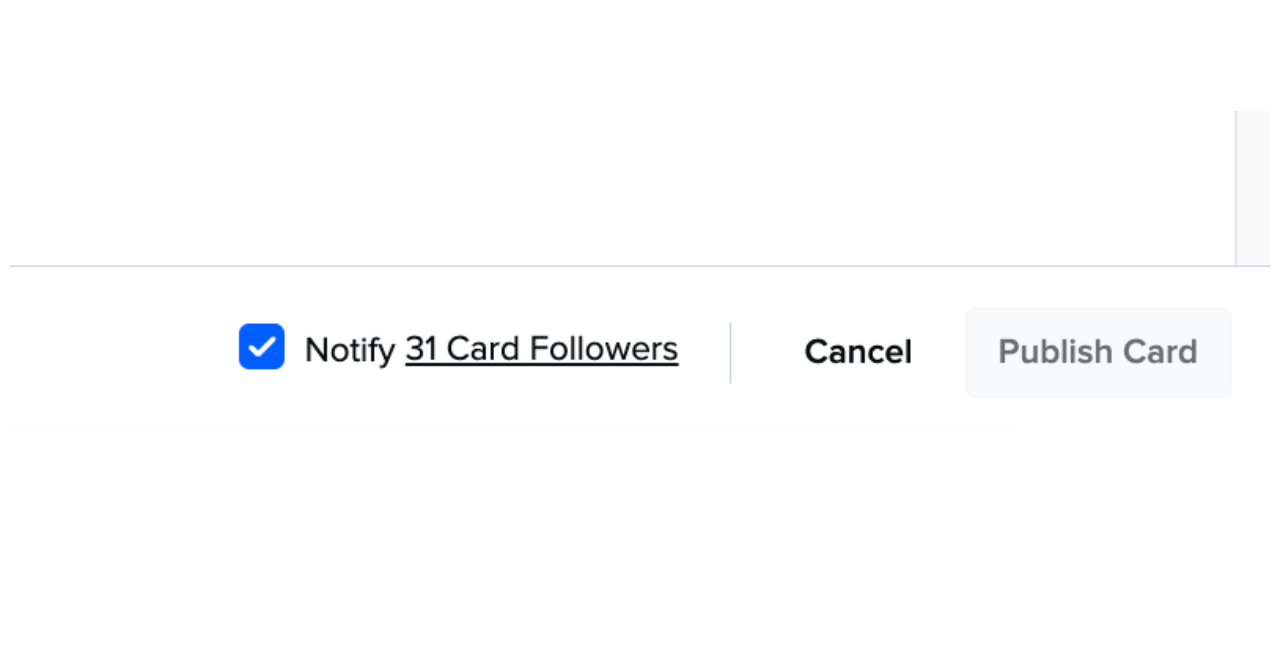
NoteThe box is checked by default. Uncheck it if you're making a minor update that doesn't require a notification.
Frequently Asked Questions
Can I follow a synced Card?
No. Synced Cards cannot be followed since their content is managed externally and not edited within Guru.
Where can I view all the Cards I follow?
Currently, the only way to see which Cards you follow is by visiting them directly. To request this feature, visit the Guru Community Product Feedback page.
Who can see who follows a Card?
Anyone with access to a Card can view its followers. This information is also available in the Card Details CSV export.
Can I change how often I get notifications?
No. Notifications are sent immediately after an author publishes a Card with the Notify Card Followers box checked.
Why didn’t I get a notification after editing a followed Card?
Guru does not send notifications to users for edits they make to Cards they follow.
How can I locate followed Cards in Card Manager?
- Open Card Manager
- Click Displayed Card Attributes in the top-right.
- Enable the Times Followed column.
When should I follow a Card vs. an author?
- Follow authors to stay on top of everything they publish.
- Follow Cards to get updates when specific content changes.
We recommend combining both to stay informed on critical content.
What’s the difference between following and favoriting a Card?
- Favorites are for quick reference—Cards you use often or want to group into lists.
- Following alerts you when a Card is updated.
Use both together to stay organized and up to date.
Can everyone be followed?
No. Only users with author access can be followed. Read Only users do not have a Follow button on their profile.
What happens if I follow an author but don’t have access to their Cards?
You’ll only receive notifications for Cards published to Collections you have access to.
What if an author publishes a restricted Card?
You won’t receive notifications for restricted Cards unless you have been granted access to them.
What if an author loses author permissions?
If an author loses their permissions:
- They will still have a profile in Guru.
- They will no longer have followers or a Follow button on their profile.
Want a closer look at some key Guru features and best practices?Check out our events page for demos, workshops, new release roundups, Getting Started bootcamp, guest panelists and more! For upcoming live events and a series of past recordings: Click here to register
Updated 1 day ago
