🚫 Deleting sample data from Guru
Guru trial accounts now come with pre-populated sample data to help you get started right away. When your trial converts to an active account, all configurations, content, and settings from the trial are retained—ensuring a seamless transition without losing any data or progress. This article explains how to remove the sample data from your account if you no longer need it.
Access RequiredAdmin access is required to remove sample data.
Removing sample data
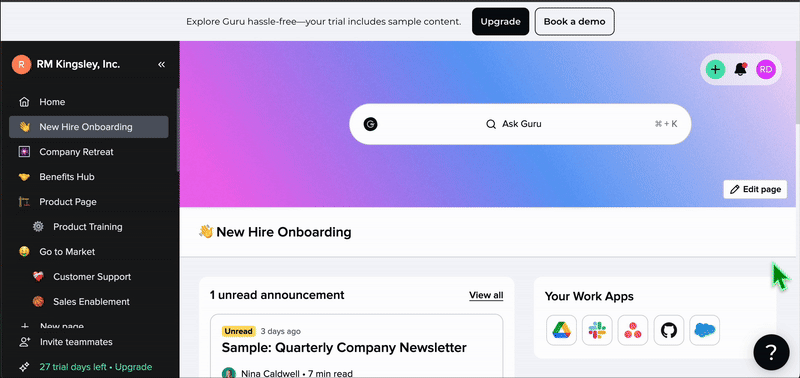
Deleting sample Cards
- Click the question mark icon in the bottom-right corner of the Guru web app to open the Resource Center.
- Select Remove Sample Content.
- Click Archive Sample Cards.
- Follow the in-app prompts to complete the removal.
Deleting sample Sources
- Navigate to **Manage > Sources. **
- Locate the connected Source and click view.
- Click the three stacked dots for more options.
- Click Delete Source
- Confirm by selecting Remove, or opt to insteadCancel.
Deleting sample Users
- Click the question mark icon to open the Resource Center.
- Select Remove Sample Content.
- Click Remove Sample Users.
- Follow the in-app prompts to remove the users. Repeat as needed.
Deleting sample Templates
- Click the + Create a Card button at the top of the Guru web app or the ⊕ plus button in the Guru extension.
- Hover over the template you want to delete and click the pencil icon to Edit Template.
- Click the trash icon to Delete Template.
Deleting sample Pages
- In the left navigation panel, locate the page you want to delete and click the ellipses (⋯).
- Click Delete Page.
NoteYou must delete all subpages before you can delete a page.
Deleting sample User Groups
- Click Manage.
- Select Groups.
- Choose the group you want to delete.
- Click Delete Group. Repeat as needed.
Deleting sample Knowledge Agents
- Click Manage.
- Select Knowledge Agents.
- Locate the Knowledge Agent you want to delete and click the ellipses (⋯).
- Click Delete Knowledge Agent. Repeat as needed.
Frequently asked questions about deleting sample data
Can the content be entirely deleted all at once?
Not exactly, but there is a workaroud: From your current trial account, you can create a new workspace to see an entirely fresh team without sample content. This does not replace the existing trial, but is a new workspace altogether. This way, you can switch between the two workspaces while you're in the trial period to get inspiration from one without needing to delete all of the content manually. See: Creating Workspaces.
Updated 5 months ago
