Exporting Content from Guru
Guru offers several ways to export content based on your goals: Content export, PDF export, or CSV export. This article walks you through each method.
Exporting a Guru Collection for backup
- In Guru’s web app, go to Manage > Collection Settings.
- Click the ellipses (⋯) next to the Collection you want to export.
- Click Export Collection.
- You’ll receive an email with the exported Collection as a
.zipfile. Large files may take up to an hour.
Downloading a Guru Card as a PDF
- Open the Card you want to export.
- Click the Share button in the top-right corner.
- Click Download as PDF.
- The Card will download as a
.pdffile to your device.
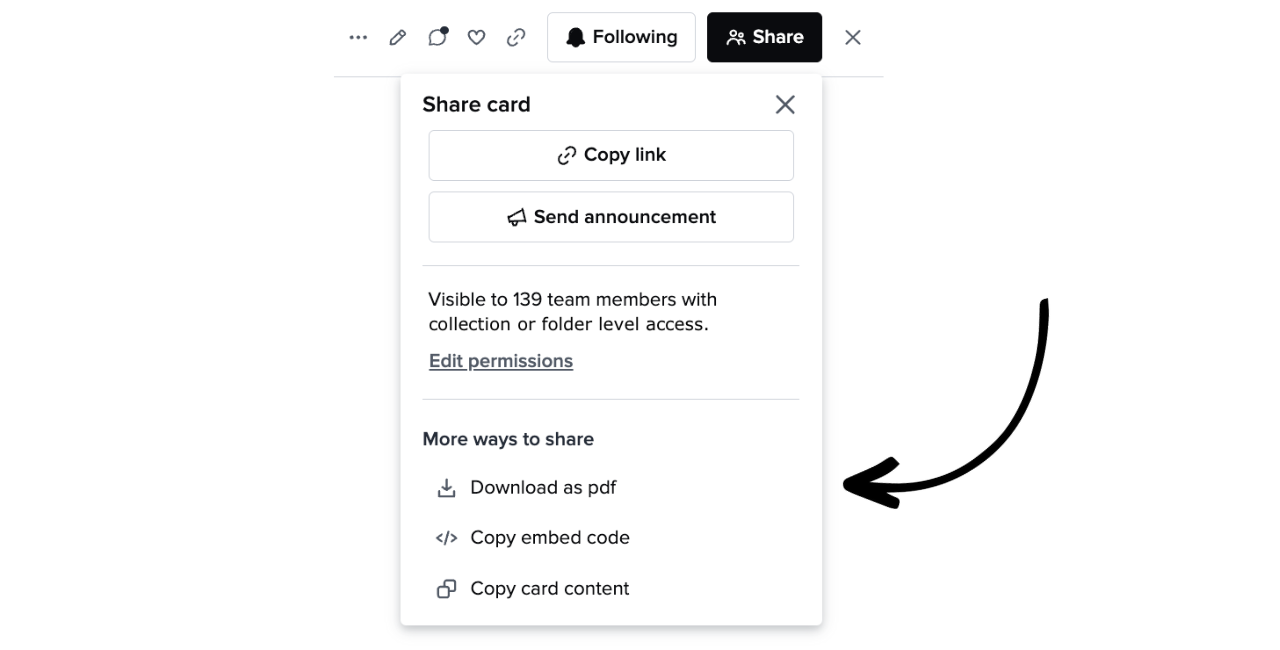
Downloading a folder (and all its Cards) as a PDF
- Navigate to the folder you want to export.
- Click the ellipsis (⋯) next to the folder name.
- Click Export to PDF.
- You’ll receive an email with a single
.pdffile including a table of contents reflecting the folder structure.
Exporting Cards as a CSV
- Go to the Card Manager in Guru’s web app.
- Select the Cards you want to export by checking the boxes next to their titles.
- Click the Export Cards icon.
- Confirm the export action.
- You’ll receive a
.csvfile by email with Card data in HTML format.
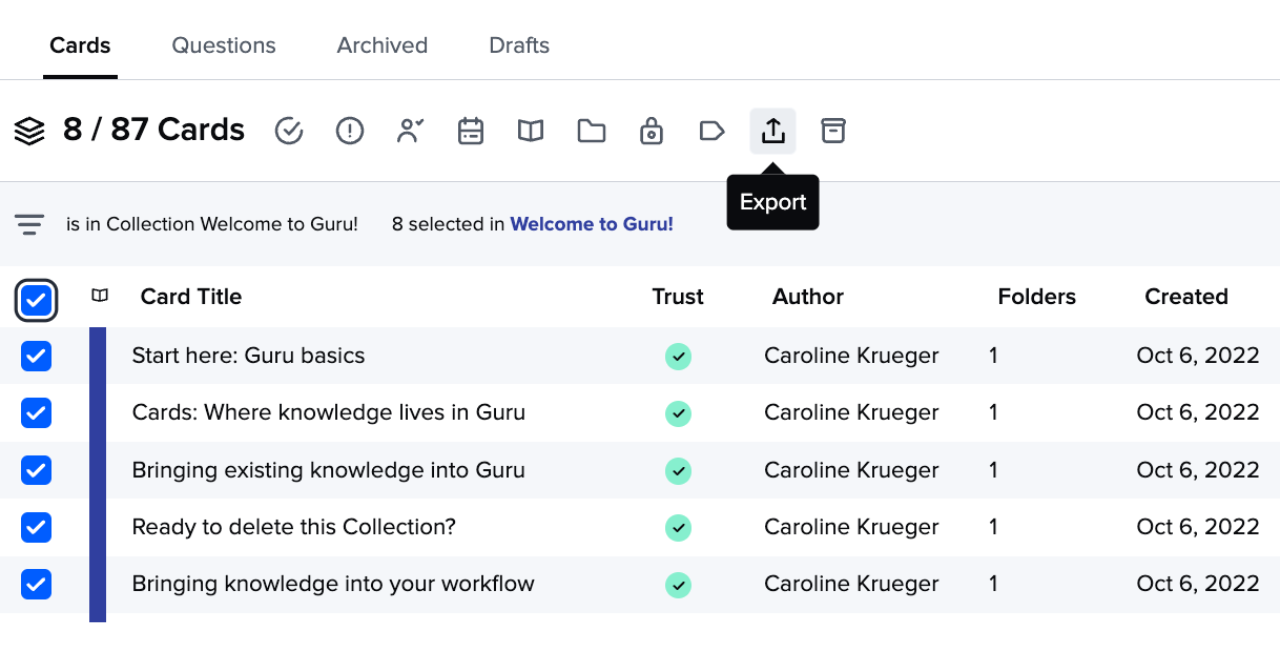
Choose what to export:
- Card details and analytics (recommended for reporting)
- Card content, details, and analytics
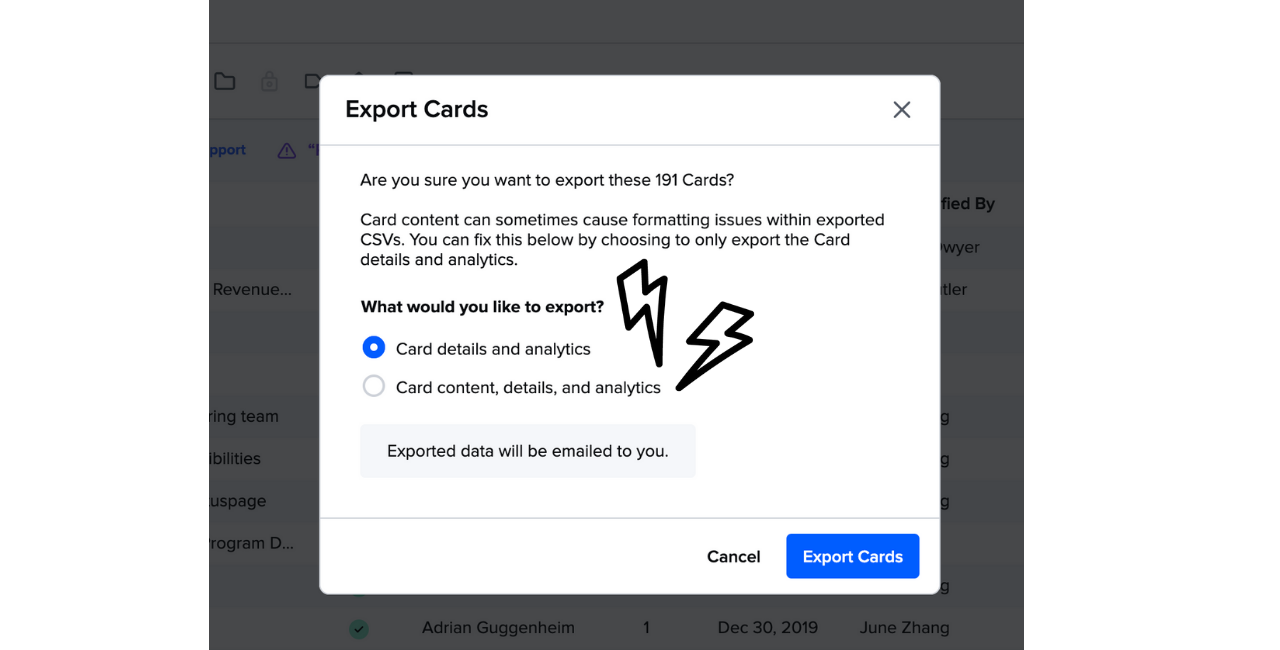
CSV Export fields
The exported .csv may include the following fields:
- Title
- (Optional) Content (HTML format)
- Card ID
- Folders
- Tags
- Date Created
- Created By
- Last Modified
- Last Modified By
- Last Verified
- Last Verified By
- Verifier
- Times Favorited
- Times Copied
- Times Viewed
- Trust State
- Verification Interval
- Collection Name
- Card Link
TipLooking to sync Guru content with other tools? Explore iPaaS options like Zapier and Workato, or use Guru webhooks and APIs for advanced use cases—such as syncing to Salesforce Knowledge.
NoteCard exports are not customizable. Guru cannot add, modify, or remove export fields. Images are included via URL only, not as embedded files.
Frequently Asked Questions about exports
Why didn’t I receive my export email?
Check your spam filters. The email will be coming from [email protected]. You may need to check with your IT team to ensure [email protected] is added to your allowed email list.
Can I customize the header or footer of PDF exports?
No, PDF layout customization is not currently supported.
Why don’t emojis show up in PDFs?
Emojis are not supported in exported PDF files at this time.
Why don’t some images or files appear in the PDF version?
Guru only includes images hosted on its platform in PDF exports. If you copy/pasted an image from a third-party tool, it may not appear.
To check the image source:
- Right-click the image and select Inspect.
- Look for a URL that begins with
src=https://content.api.getguru.com.
To ensure compatibility, upload the image directly to the Card instead of using pasted images.
Can I disable PDF downloads for my team?
This setting isn’t user-configurable. Contact Support via the in-app widget to request this feature be disabled for your workspace.
How long does the Guru export link stay active.
The link does not have an expiration date, but it can not be opened by other individuals (only the recipient).
Want a closer look at some key Guru features and best practices?Check out our events page for demos, workshops, new release roundups, Getting Started bootcamp, guest panelists and more! For upcoming live events and a series of past recordings: Click here to register
Updated 6 days ago
