Verifying Guru Cards in Slack
Collection Owners and Authors can verify Guru Cards directly within Slack, making it easy to keep knowledge up to date without switching tools. There are two ways to verify Cards in Slack—via the Guru App’s Home tab or a direct message with @guru.
Access RequiredOnly assigned Collection Owners and relevant custom roles can verify Cards.
Verifying Cards from the Guru App Home tab
- Open Slack and navigate to the Guru app.
- Click the Home tab.
- In the Cards to Verify section, click Review Cards and Verify.
This option allows you to quickly verify multiple Cards directly within Slack.
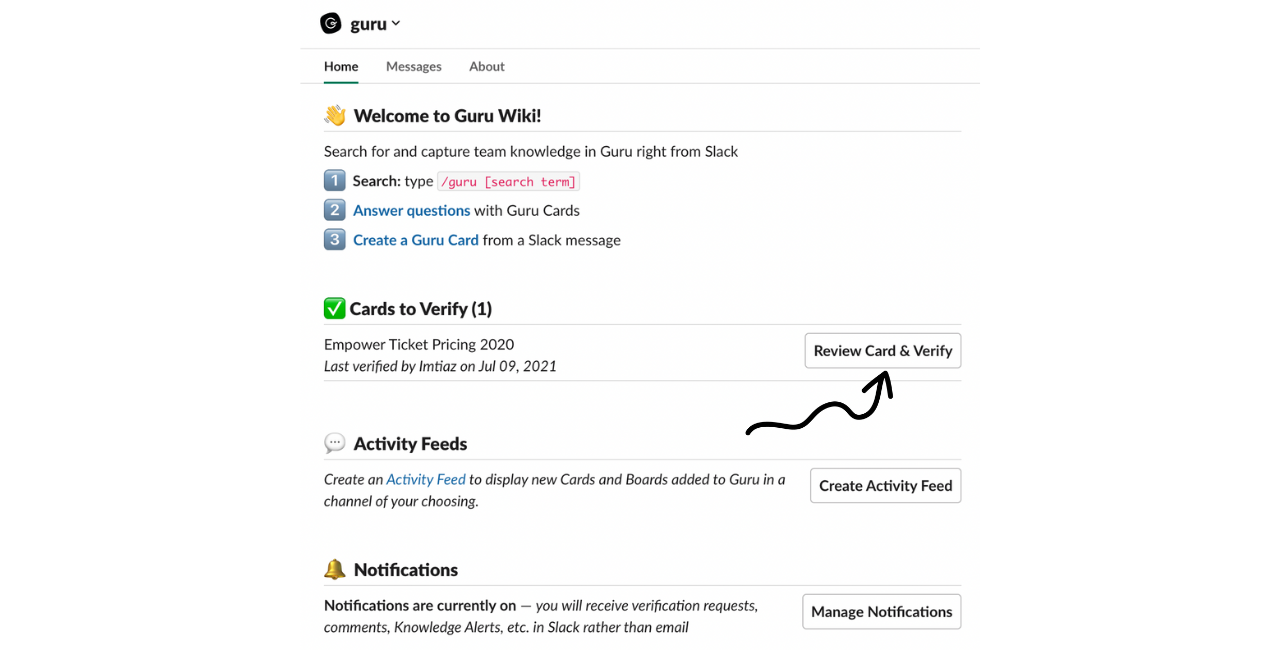
Verifying Cards from a DM with @guru
-
Start a direct message with the Guru app (@guru).
-
Type
work task queueand press Return.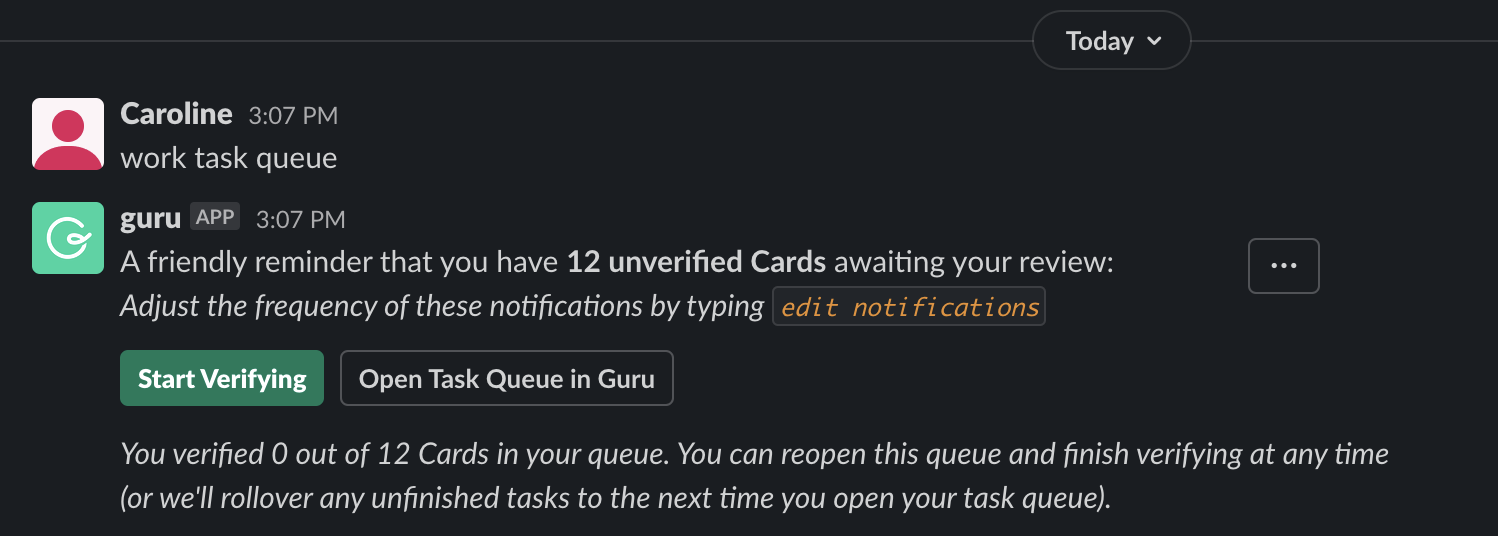
-
Click Start Verifying to begin your task queue in Slack.
- Guru will present Cards that require your verification in order.
- Click Verify if the content is accurate.
- Click Skip to leave the Card unverified. It will reappear in your task queue later.
-
To open your full task list in the web app, click Open Task Queue in Guru.
NoteCards you skip will remain in your verification queue until verified. This helps ensure nothing gets missed or forgotten.
Want a closer look at some key Guru features and best practices?Check out our events page for demos, workshops, new release roundups, Getting Started bootcamp, guest panelists and more! For upcoming live events and a series of past recordings: Click here to register
Updated 6 months ago
