Managing Subscriptions and Billing
This article explains Guru billing basics—plans, payments, user charges, invoices, and cancellations—for workspace Admins and billing roles.
Access RequiredYou must be a workspace Admin or relevant custom role to manage Guru billing, subscription plans, or payment methods.
To see who your Admins are, go to Manage > Workspace Permissions.
ImportantPlease submit all cancellation requests through our finance team using this form: Contact Guru Support. **If your renewal date has passed we will schedule you for your next renewal. Guru does not issue refunds for missed renewals.
The AI Chat Bot in our app can answer questions but cannot handle cancellations.
Upgrading to a paid plan at the end of your trial
If you're ready to upgrade from a free trial:
- Go to Manage > Billing.
- Choose your subscription plan and billing cadence (monthly or annual).
- Enter your payment method to be charged for your current number of users.
Guru is designed for teams of 10 or more, so there is a 10 seat minimum to convert to a paid Guru plan.
Cancellation policy
To cancel your subscription:
- Notify Guru in writing at least 15 days before your monthly or annual renewal date.
If you are on an annual plan and past your renewal date: Our Terms of Service note that if no cancellation request is submitted prior to your renewal date, you'll auto-renew on the same terms as your previous subscription, and also that all fees are committed amounts and are non-refundable. We can not process any refunds.
If you want to submit a cancellation request for your next renewal date: To submit a cancellation request, please reach out to our finance team using this form: Contact Guru Support
Accepted payment methods
Guru accepts:
- American Express
- Visa
- Discover
- MasterCard
- JCB
To pay by invoice, fill out this form: Contact Guru Support
NoteIf you have multiple Guru workspaces, each workspace is billed separately by default.
You can set up centralized billing so one primary workspace pays for all others. Contact your account manager or Guru Support to configure this.
Guru bills each user in the first workspace they join. To avoid double billing, only the first workspace is charged.
Primary workspace Admins and relevant custom roles can download a CSV of users and workspace affiliations from the Billing page under Organization Summary.
Changing your Guru cadence
If you want to update your plan or you billing cadence from monthly to annual, or vice versa, Admins and relevant custom roles can update the subscription at any time:
- Go to Billing.
- Click Change plan.
- Enter payment details (if required) and select your new plan.
- Click Submit Payment.
Your new plan will take effect immediately.
Understanding users and billing
A user is any team member invited to your Guru workspace—regardless of their role or activity. This includes:
- Users who author content
- Users who read or consume content
Guru charges based on email address. Activity level does not affect billing. There is a 10 seat minimum to convert to a paid Guru plan at the conclusion of your trial - Guru can not accommodate any adjustments to this limit.
ImportantUsers are billable 24 hours after being invited, regardless of activity.
Adding a new user
Admins and relevant custom roles can invite users at any time.
- If a user is added mid-cycle, you'll be charged a prorated amount for the remainder of your billing term (monthly or annual).
Removing a user
When you remove a user:
- Their seat becomes an Available seat.
- Available seats can be reassigned during your current term at no additional cost.
Understanding filled vs. available seats
- Filled seats: Active users in your workspace and part of the “All Members” group.
- Available seats: Seats vacated mid-term by removed users. These can be reassigned at no additional cost.
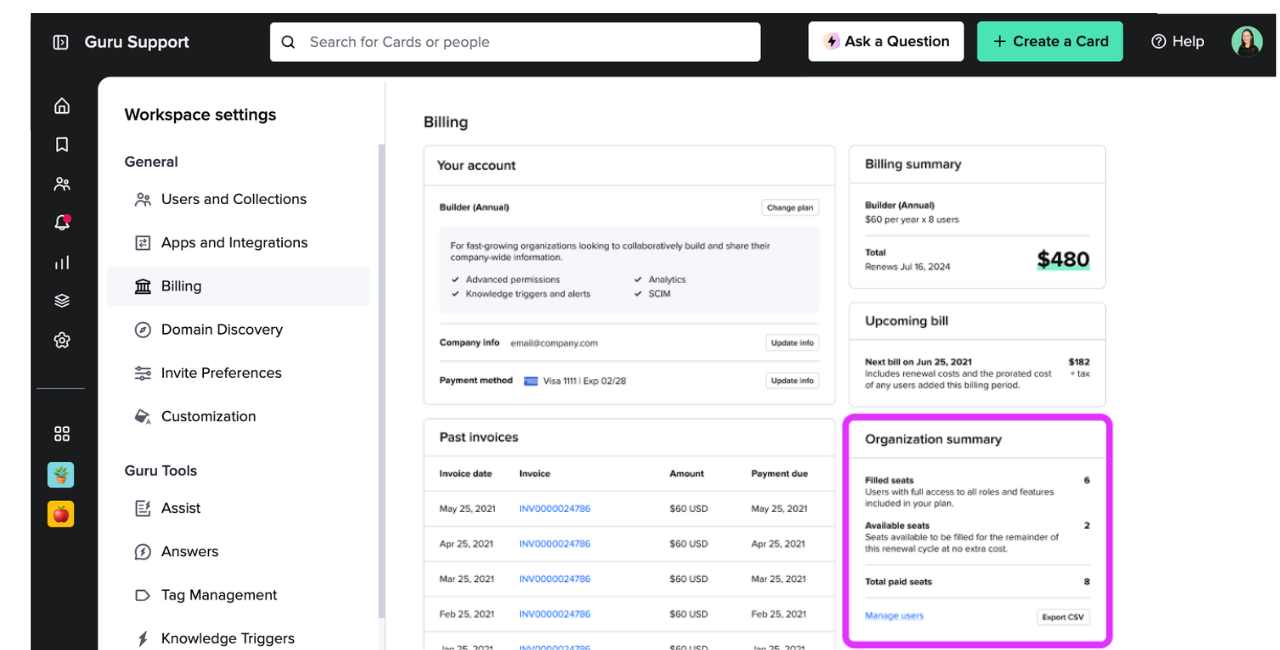
Billing terms and cadence
Guru offers two billing options:
- Monthly – charged once per month
- Annual – charged once per year
Your billing date is based on when your subscription began.
Changing your billing term
- Go to Billing.
- Click Change plan.
- Toggle between Monthly and Annual to switch and preview pricing.
Tracking user activity
Because Guru keeps users logged in unless they sign out or time out via SSO:
- Last login date may not reflect real activity.
To evaluate usage:
- Use the Adoption and Feature Usage dashboard for weekly adoption metrics.
- Use the Group and User Drill-Down dashboard to view “Top actions” and “Events by User.”
Changing payment method
To update your payment method:
- Go to Billing.
- Under Plan Details, click Update Payment Method.
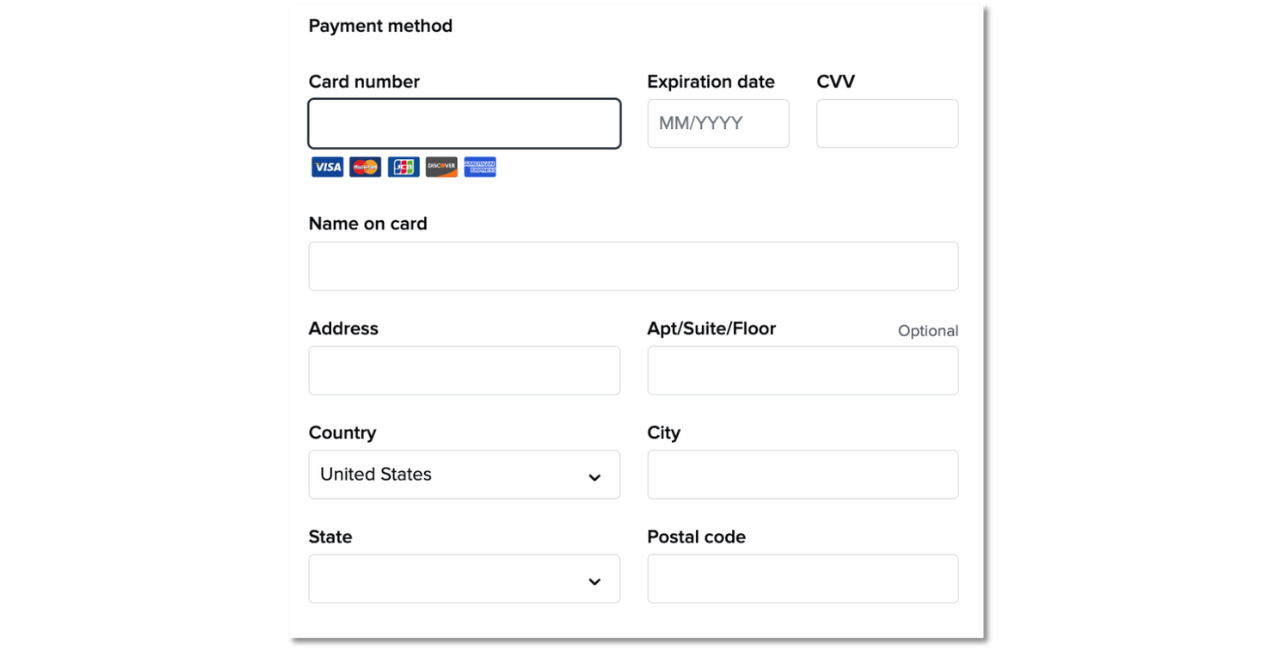
NoteYou must first complete the Company Info section. Any field with an error must be corrected before continuing.
Updating billing contacts
In the Company Info section, you can:
- Set a Primary Email for receiving invoices.
- Add Additional Emails to receive copies.
- View and download past invoices under the Invoices header.
Updating your company address
To change your company’s physical address, Contact Guru Support.
Refund policy
Guru does not issue refunds for:
- Seats added during your billing term
- Cancelled subscriptions past renewal date
See the Terms of Service for full details.
Understanding invoices
Termed subscriptions (Annual)
- You’ll receive an invoice for all users for the 12-month term.
- Added users are billed at your next monthly billing date.
Example: Annual renewal invoice
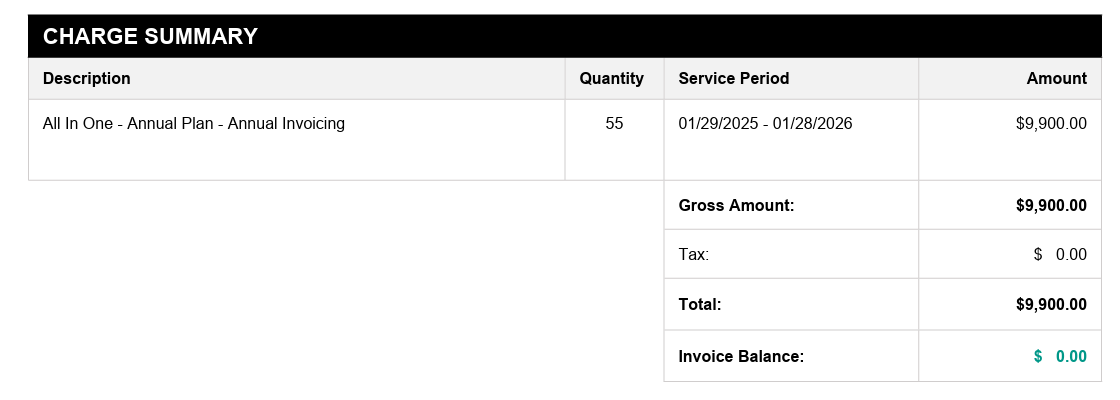
Example: Invoice for 1 added user mid-term
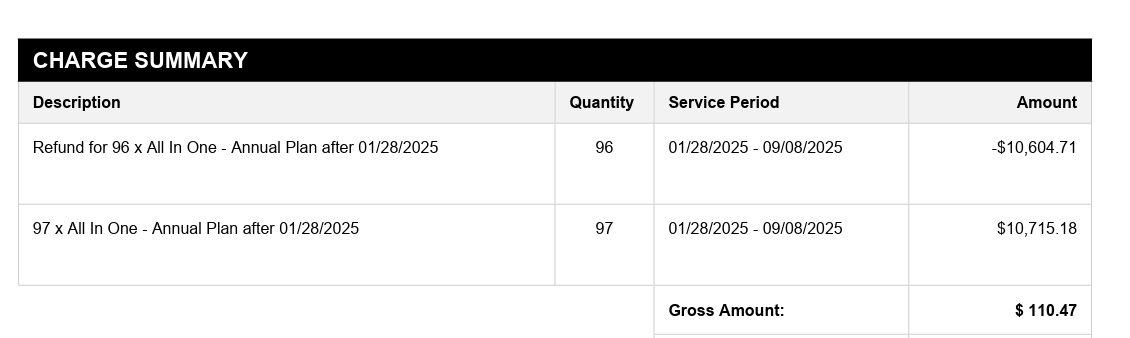
Prorated charges You’ll receive:
- A credit for any prepaid seats
- A charge for added users from the date added through the end of the term
Seats remain as Available even if removed.
Renewal rules If you didn’t sign a new order form, Guru will renew based on the greater of:
- Last year’s seat minimum
- Current active users
To update this, Contact Guru Support.
Monthly subscriptions
Example: Monthly invoice with seat changes
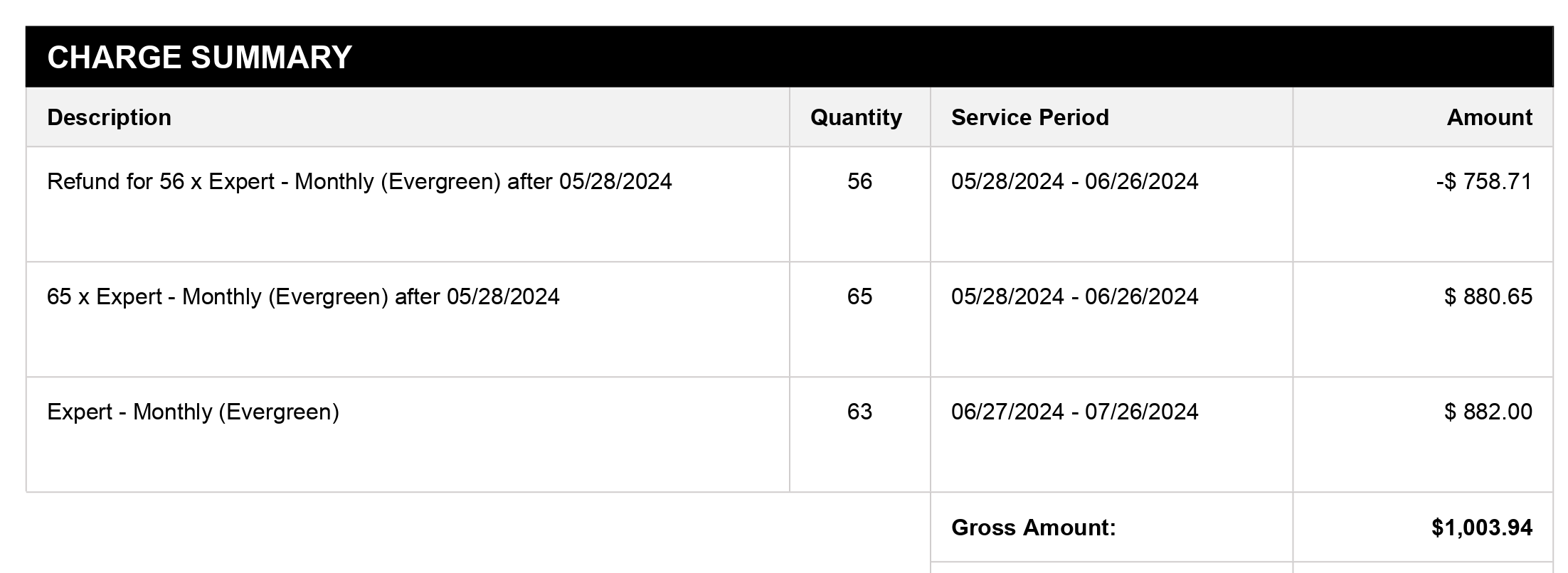
In this example:
- Workspace had 56 seats
- Added 9 users
- Removed 2 users
- Charged for 63 total users
Updated 9 days ago
