Creating and managing Knowledge Agents
Knowledge Agents power both search results and natural chat conversations throughout Guru, providing contextual responses that feel like talking to a knowledgeable teammate. Whether you're searching for quick answers or having extended conversations, Knowledge Agents adapt to your questions and provide relevant, accurate information tailored to your team's specific needs.
Access Required
- Admin, Creator, or relevant custom role to create Knowledge Agents
- Knowledge Agent Owner or relevant custom role to manage an agent
- Connected Sources or Guru Cards already set up
Understanding Knowledge Agents
Every workspace includes a default Knowledge Agent called "Guru" that searches across all your sources. But as your knowledge base grows, different teams often need different things—Support needs help center articles, Sales needs battlecards, and Engineering needs technical docs.
Knowledge Agents solve this by letting you create specialized assistants for different teams and use cases. Each agent connects to specific sources and can be customized to answer questions in the right tone and format for its audience.
When you need a Knowledge Agent
Create a Knowledge Agent when:
- Search results are cluttered with content irrelevant to specific teams
- You want AI that understands context and handles follow-up questions naturally
- Different teams need answers from different sources
- You need tailored outputs like response templates or meeting prep lists
- Repetitive Slack questions could be answered automatically
How Knowledge Agents work differently in search vs. chat
Knowledge Agents power two distinct experiences:
In search: Agents surface quick, relevant answers from your connected sources—perfect when you know what you're looking for.
In chat: Agents have natural conversations, remembering context from earlier in the discussion and providing thoughtful follow-ups—ideal for exploring topics or getting guidance.
Creating your first Knowledge Agent
Build the basics
- Go to Manage > Knowledge Agents
- Select Add Knowledge Agent
- Give it a name that clearly indicates its purpose (like "Support Agent" or "Sales Enablement")
- Upload an image to make it visually distinct
- Write a description that explains:
- What the agent helps with
- What types of questions it answers
- When users should choose this agent over others
TipThink of the description as your agent's "About Me"—users will read it when deciding which agent to use, so make it clear and specific.
Connect your sources
Choose which knowledge sources this agent will search:
Option 1: All Sources
The agent automatically includes every source in your workspace, including future sources you add later. This is the simplest approach for agents that need broad coverage.
Option 2: Specific Sources
- Select Next: Select Sources
- Choose only the relevant Collections, Sources, or uploaded files. To connect a private Slack channel, you must be a Slack Admin.
- Select Next: Set Permissions
Set who can use it
- Add Viewers—the users or Groups who can use this agent
- Assign any relevant custom roles
- Assign a Knowledge Agent Owner (someone who can manage settings)
- Select Create Agent
NoteUsers need access to BOTH the agent AND its connected sources to see results. Admins and owners don't automatically have source access - you still need to grant permissions.
Making your agent smarter
Enable Research Mode for comprehensive answers
Research Mode transforms your Knowledge Agent into a research assistant that combines internal knowledge with real-time web search to give thorough, well-cited answers.
Turn on Research Mode:
- Go to Manage > Knowledge Agents and select your agent
- Open the Behavior tab
- Toggle on Perform research
- Select Save
TipEnable Research Mode for agents supporting strategic work, complex questions, or topics that need current external information. Learn more about research mode here.
Add web search capability
You can let agents search the entire web or limit them to trusted domains. When you add web search functionality to a Knowledge Agent you can not use web searches to train the AI in the Agent Center.
Configure web search:
- In your Knowledge Agent, go to Connected Sources
- Scroll down and toggle on Web Search
- Choose your scope:
- Search the entire web for maximum coverage
- Search specific domains for controlled, trusted results
To restrict to specific domains:
- Select Add Domain
- Enter just the domain (e.g.,
community.getguru.com)—no paths or parameters - Add instructions explaining what kind of information this domain contains
- Select Save
The agent will now search any site indexed by Google. If you need to search a public site that's not indexed, contact [email protected].
TipDomain restrictions work great for industry-specific resources, official documentation sites, or your company's public knowledge bases.
Customize how the agent responds
Create a custom prompt:
The prompt controls your agent's tone, format, and response style in both search and chat.
- Open your agent and go to the Behavior tab
- Customize how the agent should answer questions
- Test your changes
- Select Save (or revert to default anytime)
Customize the "no answer found" message:
When the agent can't find an answer, show users something helpful instead of a generic error.
- In the Prompt tab, select Edit
- Update the No answer found message using markdown
- Add helpful links, next steps, or who to contact
- Select Test to preview it
- Select Save when ready
Deploying your Knowledge Agent
Once your agent is configured, you can deploy it across different parts of your workspace.
In Slack channels
Make your agent available in Slack for automatic question answering:
- Open your agent and go to the Slack tab
- Enable the agent in Slack
- Assign it to specific channels. Each Slack channel can only have one Knowledge Agent assigned, but you can assign the same agent to multiple channels.
- Toggle Limit responses to sources shared with All Members if the channel includes people who shouldn't see sensitive content
TipDifferent answers in Slack vs. Guru?** This usually means "Limit responses to sources shared with All Members" is enabled. Check your agent's Slack settings in Manage > Knowledge Agents.
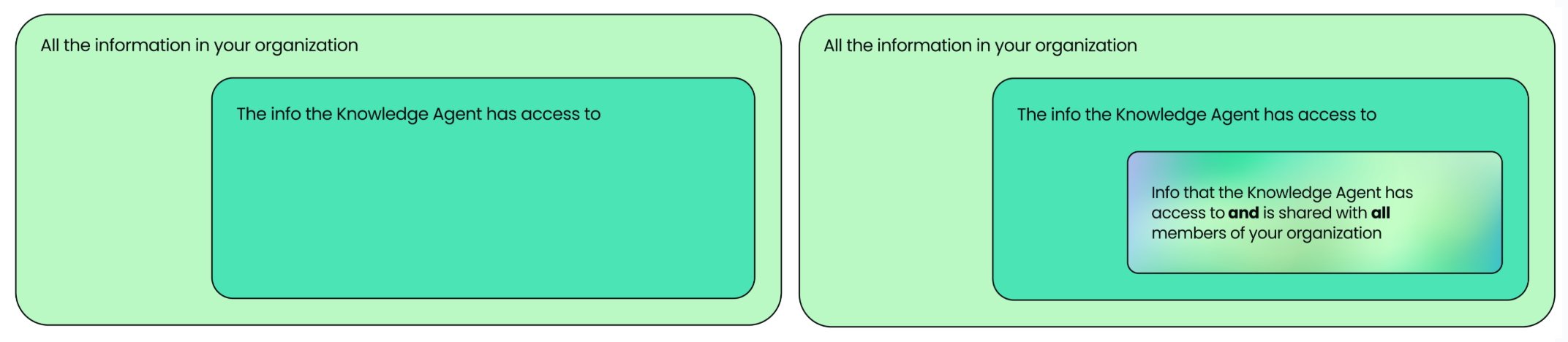
On Guru Pages
Assign an agent to power search and chat on specific Pages:
- Open the Page and select Edit
- Set your Knowledge Agent as the default
In the browser extension
Make an agent appear automatically when visiting specific websites:
- Open your agent settings
- Go to Website > Add a Website
- Enter the display name and URL
- Select Add Website
Now when users open the Guru Extension on that site, they'll see this agent by default.
Via API
For programmatic access:
- Open your Knowledge Agent
- Copy the search and answer endpoints
- Use them with Guru's API
In your AI Tool Stack via Guru's MCP Server
Managing your default Knowledge Agent
Every workspace starts with a default agent called "Guru" that searches all sources. You don't need to keep it as-is—customize it to match your needs.
Rename and rebrand it
- Go to Manage > Knowledge Agents
- Select the default "Guru" agent
- Change the name, description, and image
- Select Save
Control its sources
By default, the agent searches everything. To change this:
- Open the default agent
- Go to the Sources tab
- Switch from All Sources to Specific Sources
- Choose which sources it should search
- Select Save
TipMany teams customize their default agent to be a "General Knowledge" agent that searches commonly used sources, then create specialized agents for specific teams.
Managing permissions and roles
Who can do what
Viewers can:
- Use the agent in search, chat, and Slack
- See the agent in their agent picker
- View their own chat history
Knowledge Agent Owners and Admins can:
- Edit prompts and settings
- Manage permissions
- Configure Slack and Page integrations
- Enable or disable Research Mode
- Delete the agent
Adjusting access
- Open your agent and go to Permissions
- Add or remove Viewers (individuals or Groups)
- Assign or change the Knowledge Agent Owner
- Promote users to relevant custom roles if needed
Frequently asked questions
Can Knowledge Agents remember our conversation?
Yes, in chat mode. The agent maintains context throughout a conversation and can reference what you discussed earlier to provide better follow-up answers.
Why should I write a good description?
When you have multiple agents, users see a list with names and descriptions. Clear descriptions help them pick the right agent for their question—especially important as you add more agents.
Can one user access multiple Knowledge Agents?
Yes. Users see all agents they have access to and can switch between them. They'll only see results from sources they're permissioned for.
What if someone has agent access but not source access?
They won't see results from sources they can't access. The agent automatically filters based on the user's permissions.
Do I need to create agents for every team?
Not necessarily. Start with your default agent and create specialized agents only when teams have distinct needs or when search results become too broad.
How does Guru's web search functionality work
The web search feature operates using real-time federated queries rather than indexing or storing external content. When a Knowledge Agent uses web search, the system reaches out to publicly available web pages at the moment of the request and returns results dynamically.
Who can enable web search?
On Guru's end, only users with the appropriate permissions - specifically those authorized to configure Knowledge Agents - are able to enable the web search capability. Additionally, the feature is activated at the individual Knowledge Agent level, ensuring granular control and preventing unintended access or activation across the entire workspace.
Updated 16 days ago
