Archiving and deleting Cards
Archiving, restoring, or permanently deleting Cards in Guru helps keep your knowledge base accurate and organized. This article explains how to: archive a Card , restore (unarchive) a Card, and permanently delete a Card.
Access RequiredYou must be a Collection Owner or relevantcustom role in the Card’s Collection to archive or restore a Card.
Only workspace Admins can delete a Card if they also have Author access (or the custom role to delete Cards) access in a Collection.
❗️ Synced Cards cannot be archived—remove them at the source to prevent syncing.
Archiving a Guru Card
Archiving Immediately
- In Guru’s web app or extension, open the Card you want to archive.
- Click the More options ellipsis (⋯) in the top-right corner.
- Click Archive now.
TipBefore archiving, check the Cards that link to this Card tab in Card History to see how it's being referenced.
- If the Card is linked in other Cards, you’ll be prompted to confirm. Click Archive Card.
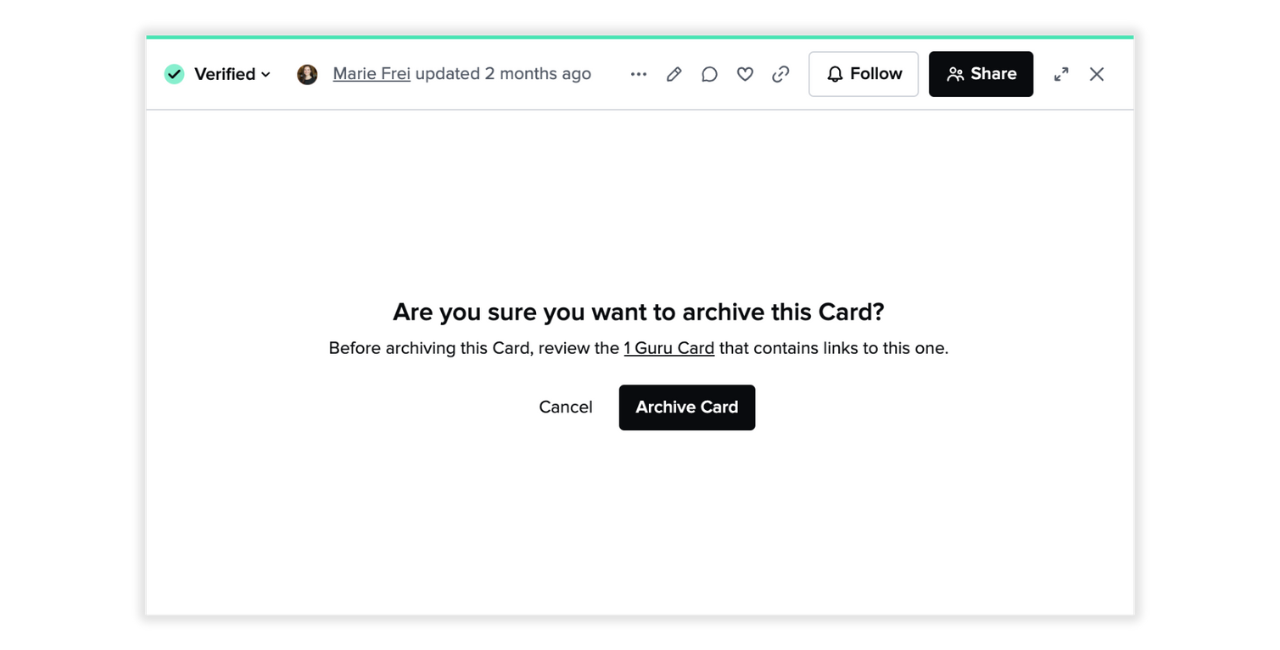
- The Card will be moved to the Archived section in Card Manager.
Schedule archival
- In Guru's web app or extension, open the Card you want to archive.
- Click the More options ellipsis (⋯) in the top-right corner.
- Click Archive.
- Select Archive later.
- Choose your desired archive date and time.
- Click Schedule.
Unarchiving and restoring a Guru Card
- Open the Guru web app and go to Card Manager.
- Click the Archived tab.
- Select the Card(s) you want to restore by checking the box next to their title.
- Click the Restore icon.
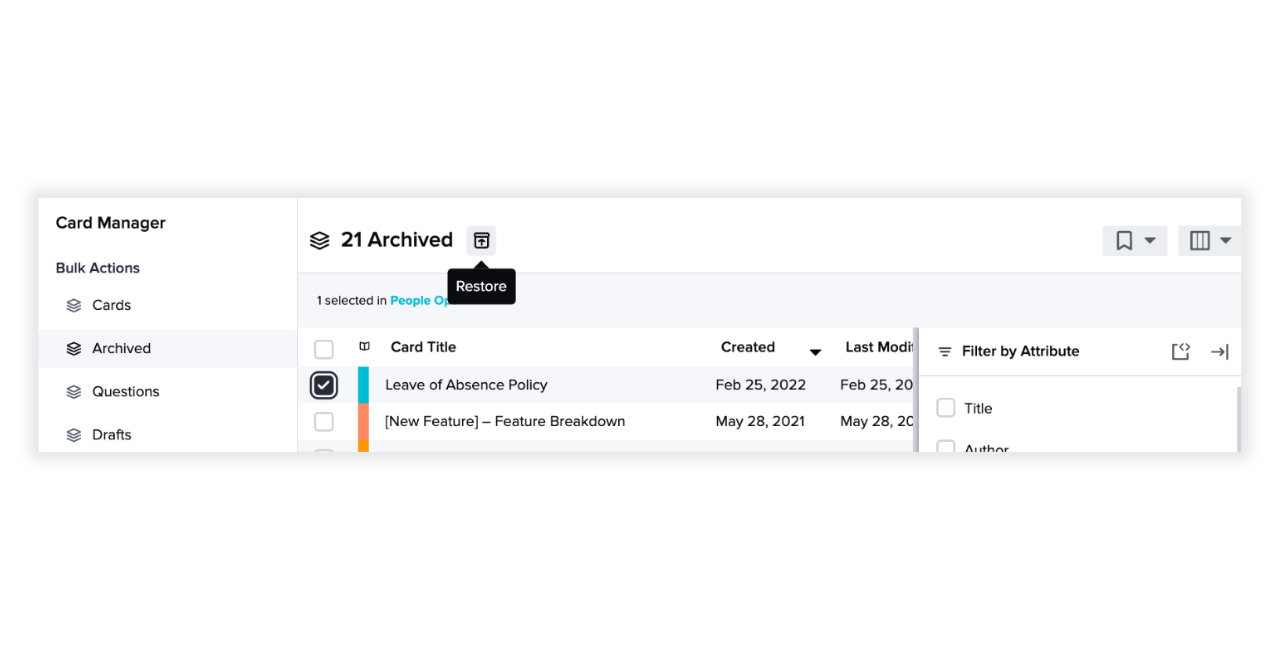
NoteOnly the last published version of the Card will be restored—not the draft version.
If the original folder is deleted, the Card will be restored to the Collection.
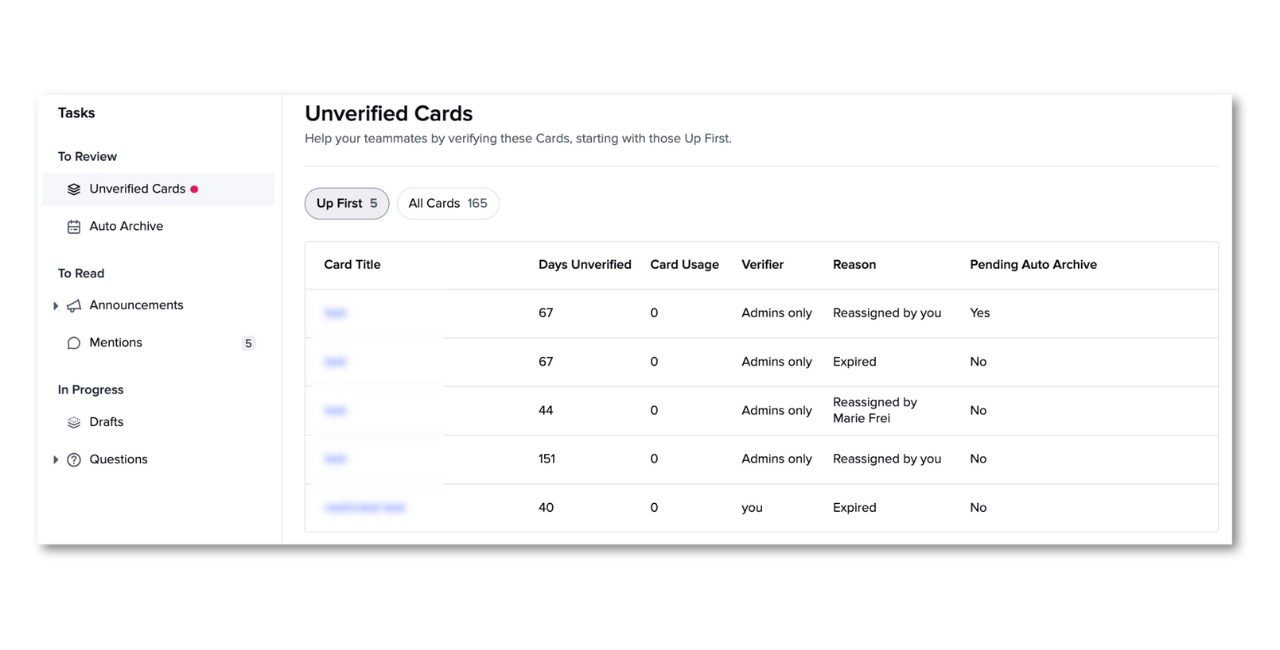
Managing scheduled archival
Cards scheduled for archival appear in "My Tasks" under "Archive Queue" with a "Scheduled" status.
View scheduled archival
- Navigate to Tasks in the Guru web app.
- Click the Archive Queue tab to see Cards scheduled for archival.
Modify or cancel scheduled archival
- Open the Card scheduled for archival.
- Click the More options ellipsis (⋯) in the top-right corner.
- Click Edit Archive Date.
- Choose Unschedule to cancel, or select a new date and time.
TipScheduled archival is ideal for time-sensitive content like seasonal promotions or temporary policies that need to be automatically removed on a specific date.
Permanently deleting a Guru Card
Guru prevents accidental deletions by requiring Cards to be archived before deletion.
Access RequiredYou must be both an Author or relevantcustom role** and a Workspace Admin to permanently delete a Card.
- In Card Manager, go to the Archived tab.
- Select the Card(s) to delete.
- Click the Trash can icon in the top toolbar.
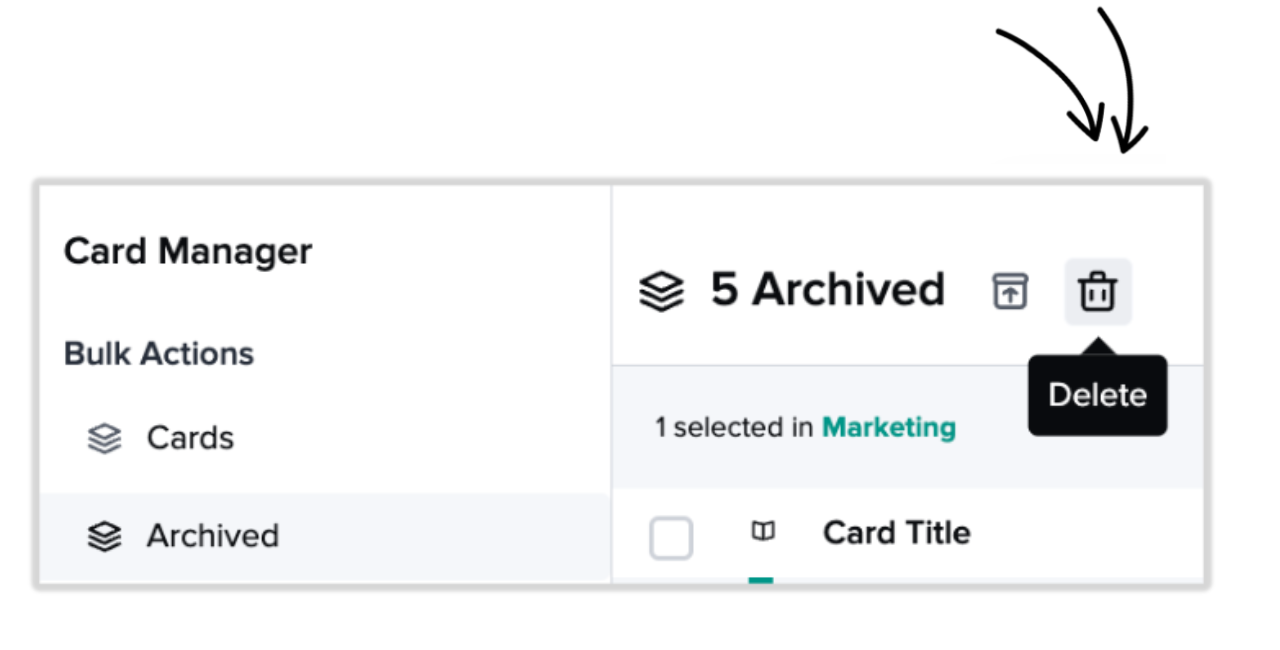
- Click Delete to confirm.
Frequently Asked Questions
Can I see who archived a Card?
Yes. In Card Manager > Archived, click the Displayed Columns icon and add:
- Last Modified By
- Last Modified Date

Can I archive multiple Cards at once?
Yes. Use bulk actions in the Cards view. Learn how to perform bulk actions →
Can I cancel or modify a scheduled archival?
Yes. Open the Card, click the More options ellipsis (⋯), select Edit Archive Date, and choose Unschedule to cancel or select a new date and time.
Where can I see my scheduled archival items?
Navigate to Tasks > Archive Queue to view all Cards scheduled for archival with their scheduled dates.
Can I archive an entire folder?
No. Guru currently only allows individual Cards to be archived, either one at a time or in bulk via Card Manager.
What metadata is saved when a Card is archived?
- Card content
- Tags
- Verifier
All stay the same.
Where do restored Cards go?
Cards are restored to their original folder(s). If the folder no longer exists, they are placed in the Collection.
- Are hidden from search and suggested Answers
- Can only be seen by Collection Owners and relevant custom roles in Card Manager > Archived
I deleted a Card. Can I get it back?
No. Deletion is permanent. Check Archived first to see if it’s just archived before assuming it was deleted.
Are archived or deleted Cards included in analytics?
- Archived Cards are included in analytics.
- Deleted Cards are not included.
Can I tell if a Card was auto-archived or manually archived?
Yes. In Card Manager > Archived, filter Cards by archive type.
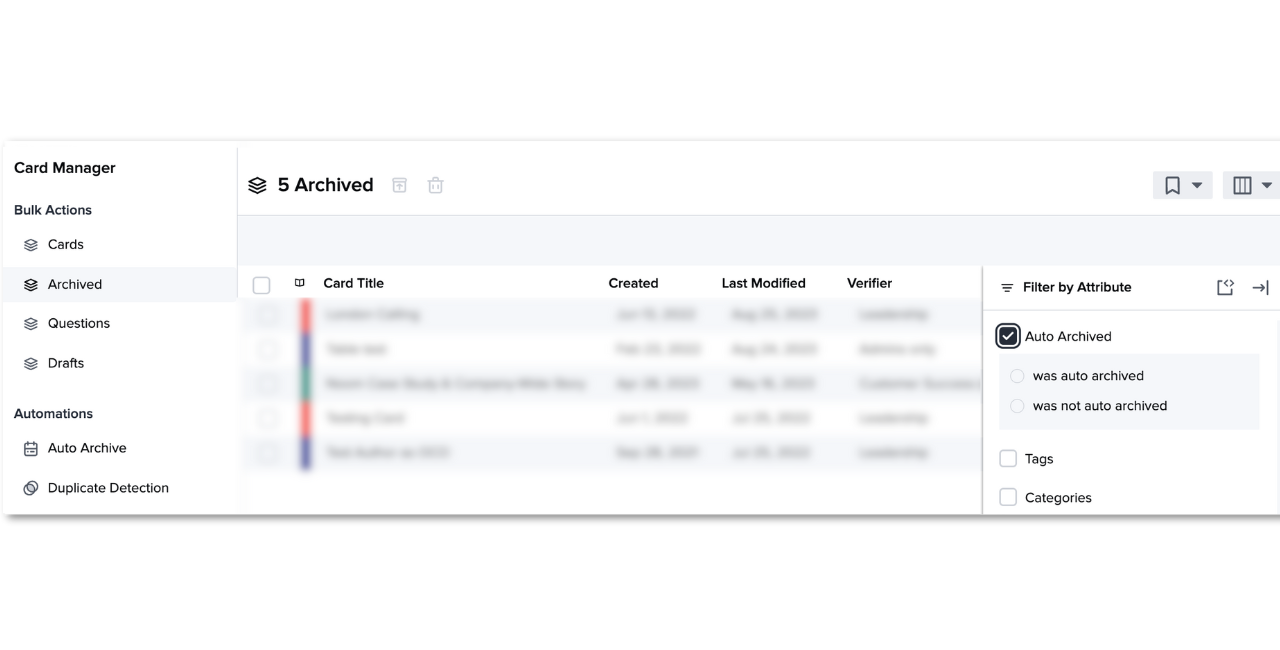
Want a closer look at some key Guru features and best practices?Check out our events page for demos, workshops, new release roundups, Getting Started bootcamp, guest panelists and more! For upcoming live events and a series of past recordings: Click here to register
Updated 3 days ago
