Connecting Guru's MCP Server
The Guru MCP Server connects MCP-compatible AI tools (like Claude or Cursor) to your Guru workspace, enabling them to search, retrieve, and update content via Knowledge Agents. This guide covers setup, authentication, and common use cases.
What is the MCP Server?
The Guru MCP Server is a protocol-based interface that connects AI tools to your Guru knowledge base through Knowledge Agents.
What you can do with it:
- List Knowledge Agents – See all available Knowledge Agents in your workspace
- Ask Questions – Get AI-powered answers from your Knowledge Agents
- Search Content – Find information across your entire Guru knowledge base
- Create Card Drafts – Generate new Cards from within AI tools
- Update Cards – Push changes to existing Cards directly
What makes it powerful:
When you connect through MCP, you're tapping into everything connected to Guru, including all your Sources like Salesforce, Slack, Google Drive, Confluence, and SharePoint. MCP respects all existing permissions and logs every query in the AI Agent Center.
Authentication options:
- OAuth – Pre-approved for some popular applications, other applications may need whitelisting.
- API Token – Works with any MCP-compatible client, including automation platforms
Most teams can get up and running in minutes, making this a lightweight way to extend Guru's value into your existing AI workflows.
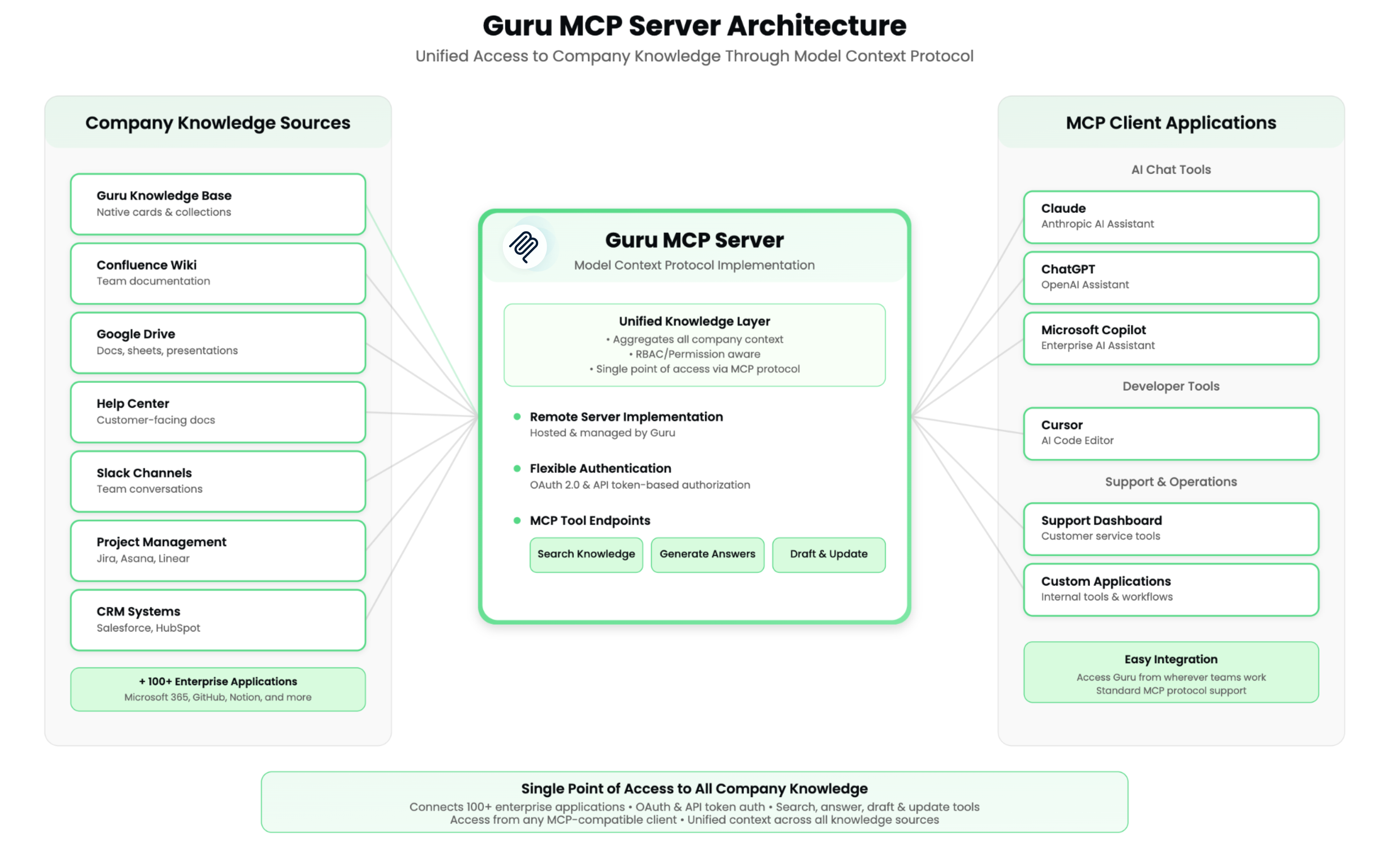
Exploring MCP Server use cases across teams
Best Practices
For Developers (Cursor, IDE tools)
- Code with context – Access technical documentation and API references directly in your IDE while coding
- Follow standards – Query internal architecture patterns, coding standards, and best practices without leaving your workflow
- Reuse solutions – Pull tested implementation examples and code snippets from Guru Cards
- Debug faster – Search error documentation and troubleshooting guides instantly
For Support Leaders (Intercom, Zendesk integrations)
- Power AI support bots – Connect your support chatbots to Guru's knowledge base for accurate, up-to-date answers
- Auto-generate help articles – Use AI tools to draft new support articles based on existing Guru content and common questions
- Deflect tickets intelligently – Surface relevant knowledge in Intercom or Zendesk before customers submit tickets
- Maintain consistency – Ensure support responses align with your latest product documentation and policies
For Enablement Teams (PowerPoint, content creation tools)
- Build presentations faster – Generate sales decks and training materials from existing Guru content
- Keep materials current – Pull the latest product information, messaging, and competitive intel into presentations
- Scale onboarding – Create personalized training content by querying role-specific knowledge
- Automate slide creation – Use AI tools to transform Guru Cards into formatted presentation slides
For Sales Teams (Claude, analytics dashboards)
- Get instant answers – Query product information, pricing, and competitive positioning during customer calls
- Create custom dashboards – Build Claude-powered views of sales performance, pipeline data, and deal insights
- Accelerate proposals – Generate customer-facing materials using approved messaging and case studies
- Access battle cards – Pull competitive intelligence and objection handling directly into your workflow
For Automation Workflows (iPaaS, custom integrations)
- Build smart workflows – Create automations that pull from verified, trusted knowledge
- Connect systems – Bridge Guru with Slack, Salesforce, or custom tools using API tokens
- Power chatbots – Give internal or customer-facing bots access to your documentation
- Sync knowledge – Automatically update external systems when Guru content changes
Instructions on connecting popular tools
- Connecting ChatGPT
- Connecting Claude
- Connecting Cursor
- Connecting Copilot
- Connecting OpenAI Agent Builder
- Connecting n8n
- Connecting Intercom
- Connecting Dust
- Connecting to custom clients
For other tools
MCP Server URL: https://mcp.api.getguru.com/mcp
Step 1: Choose your authentication method
OAuth
If needed, reach out to Guru Support to whitelist your application. Guru can connect with most tools that support OAuth.
API Token
How to authenticate:
Use an HTTP Authorization header with this format:
Authorization: Bearer [EMAIL]:[TOKEN]Where:
[EMAIL]is your Guru account email address[TOKEN]is the API token from Guru Admin settings
No additional parameters are needed beyond the Authorization header.
Step 2: Connect your application
Now you can connect Guru's MCP server to your preferred AI application. We support integration with several popular AI tools and code editors..
Step 3: Start using Guru in your workflow
Once you're connected, your AI tool can:
- Ask questions about your internal documentation
- Search for specific topics across your knowledge base
- Integrate Guru's AI capabilities into your development or writing workflows
Frequently Asked Questions
I'm getting an OAuth error: "redirect_uri parameter is invalid"
Your application needs to be whitelisted. Contact Guru Support to approve your OAuth client.
I'm having connection issues
Try these steps:
- Verify your API token is active and has correct permissions
- Ensure your client supports the MCP standard
- Check your network connection to Guru's servers
Where can I get help?
- OAuth Whitelisting – Contact Guru Support to approve your application
- Technical Issues – Send logs and error messages to Guru Support
- Feature Requests – Share your use cases and feedback to help improve the MCP Server
Will questions asked through MCP appear in the AI Agent Center?
Yes. Questions routed through Guru Knowledge Agents are logged in the AI Agent Center, with the person making the MCP request listed as the "asker."
How are Knowledge Agent permissions enforced through MCP?
MCP connections respect all existing Guru permissions:
- Users can only access Knowledge Agents they have permission to use
- Source-level permissions are fully enforced
- Collection and Card permissions are inherited
What about GuruGPT?
GuruGPT is still available to all teams with an enterprise license in ChatGPT. You can connect to it here.
That said, Guru’s MCP server - which integrates with ChatGPT and other LLMs - offers more robust functionality and follows a more standardized protocol across tools. MCP is a newer protocol, designed to support more advanced and flexible integrations.
Do questions asked via the MCP Server appear in the Agent Center and Analytics?
Yes! Any question asked in Guru, including those asked via Guru's MCP Server, will be tracked in the Agent Center and Analytics.
Updated about 16 hours ago
