Migrate Confluence
Access RequiredYou must have admin + author access OR Collection owner access for the specific Collection to migrate content from Confluence into Guru.
Follow the steps below to migrate your knowledge from Confluence to Guru. See here for more on Guru's migration options.
How to Migrate Content into Guru from Confluence
Part 1: Exporting Content out of Confluence
- In Confluence, go to the page/space you would like to import to Guru. You can click on the Spaces dropdown to access all your spaces.
- If you'd like to remove the version history from your Confluence import, you'll need to make a new space and use copy functionality to copy the page tree from the original space to the new space. The new space will be where you export from.
- Click Space Settings located on the left-hand panel.
- Under Manage Space, click Export Space.
Access RequiredIn order to see the Export Space option under the Space Settings menu, you'll need the "Export Space" permission in Confluence. You can read more about this in this Confluence Help Center article.
- Select HTML and then click Next.
- Make sure Custom Export is selected. De-select "include comments" as Guru does not import comments from Confluence. Then, select all the pages you would like to export.
- Click Export. Confluence will now begin to load an export directory for your Confluence space. It may take some time depending on the file sizes.
- Once the process is completed, click Download Here to save the zipped file of your Confluence pages.
NoteThe larger the file size, the longer the import will take. Zip files larger than 2GB should be broken apart into several smaller files prior to importing to Guru.
Part 2: Importing your Confluence content into Guru**
- Once you have a zipped file of your Confluence space, navigate to Manage in the Guru web app.
- Click the Collections tab.
- Click the Collection settings ellipses in the top right of the Collection where you want to import the content.
- Select Import Content and then Confluence.
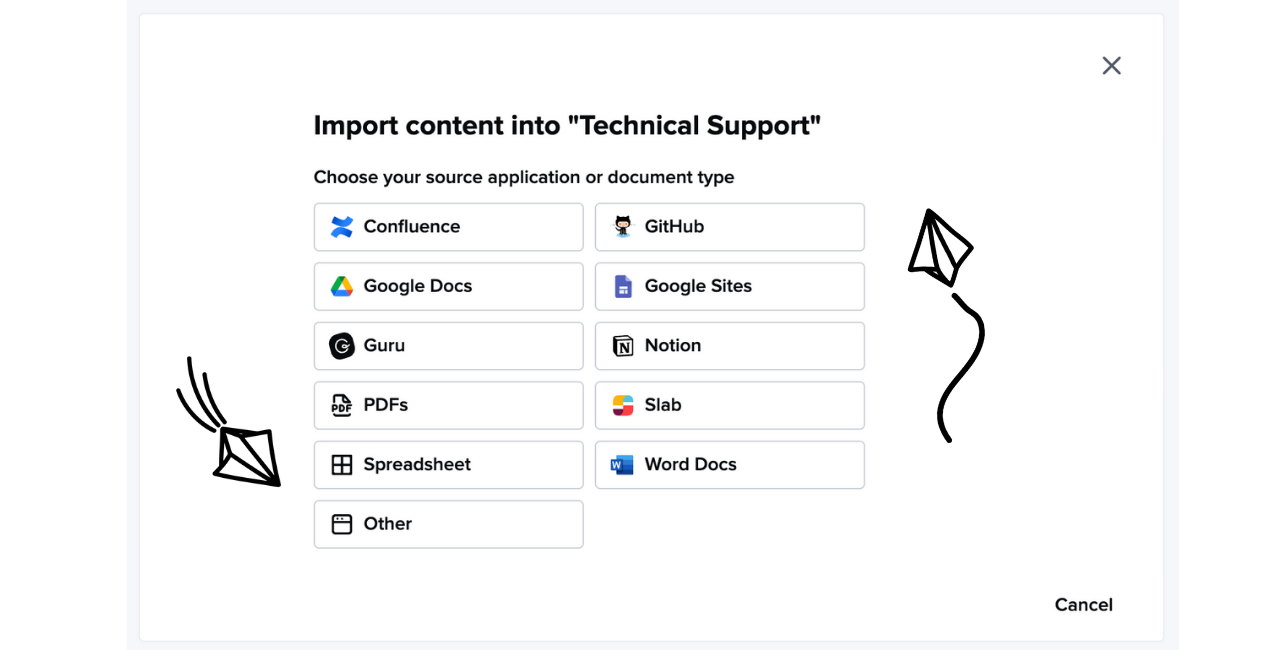
- Drag and drop or upload the downloaded file that you received from Confluence, then click Start Import.
- Your file will be uploaded to our migrator tool where we will process the file into a readable format for Guru, compress the file, then upload it to the designated Collection.
Due to the nature of these jobs, the general waiting time can sometimes exceed 30 minutes. An email will be sent once the migration is complete.
If there is any issue with the migration, you will receive an error message and be prompted to reach out to our team to determine the next steps.
NoteGuru supports importing most content from Confluence (such as embedded PDFs, images, etc.). However, it is dependent on how the content was inserted into the Confluence page that determines whether or not Guru supports its import. Confluence uses macros to support some embedded content and macros do not translate into the exported file. This can impact the resulting Card’s formatting in Guru.
Updated 7 months ago
