Determining a Card's Viewing Access
You can control who can access a Guru Card using privacy and sharing settings. These settings also let you define whether images and files embedded in a Card can be shared outside your Guru workspace. > 👥
Access RequiredYou must have Author or Collection Owner permissions in the Collection where the Card lives to manage sharing settings, including restricting access. Admins can also manage sharing settings for any Card they can access.
Editing a Card's permissions
- Open the Card in the Guru web app.
- In the top-right corner, click the Share button to view access details.
- Click the horizontal ellipsis (⋯) > Edit permissions.
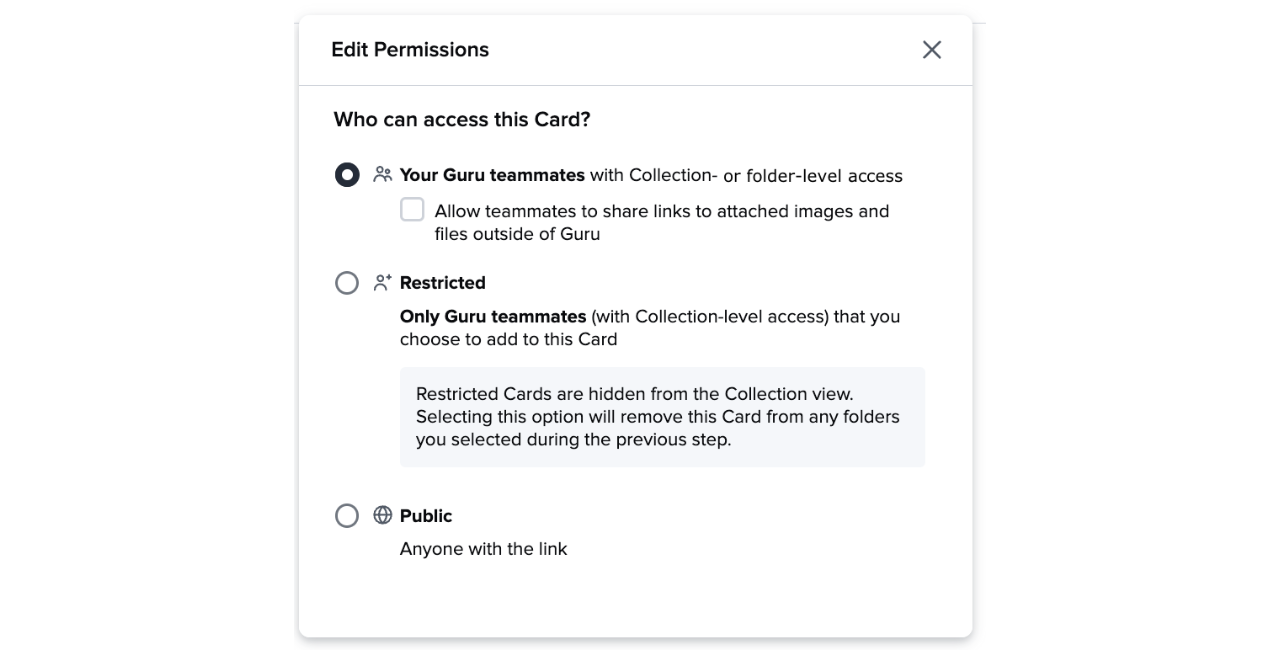
Sharing options
Your Guru teammates
- Allows all users with access to the Card's Collection (or via folder permissions) to view the Card.
- Optional: Allow images and files uploaded to this Card to be shared outside of Guru
- Users with Collection or folder access can always see uploaded files.
- If file sharing is enabled by an Admin or a relevant custom role, selecting this option allows files in this Card to be accessible by anyone with the file link.
- This setting does not apply to externally hosted files (e.g., Google Drive).
Restricted
- Only the author and specific Guru teammates shared on the Card with can access it.
- Useful for content in development or when limiting visibility is necessary.
- Who can restrict or unrestrict a Card:
- Any Author or Collection Owner in the Collection where the Card lives and who has access to the Card link can restrict or unrestrict a Card.
- The original Card creator will always be able to access and manage any Card they created, even if it's restricted.
- Admins can access any Card when provided with the direct link and can restrict or unrestrict it, even if they weren't added as a collaborator. However, Admins cannot search for a restricted Card, view it in Analytics, or see it in the Card Manager if they are not invited.
- Limitations:
- Restricted Cards cannot be added to folders.
- Restricted Cards will not be seen in the Collection hierarchy. They are accessible only by direct link or in the Card Manager for the original author and individuals who were provided access to the Card.
- A lock icon next to the Share button indicates the Card is Restricted.
TipWant to share content with others before making it visible to everyone? [Share the draft] instead.
Frequently asked questions about Card permissions
How do I disable file sharing in bulk?
- Navigate to Card Manager in the Guru web app.
- Under Filter by Attribute, check the box for Sharing.
- Click the button next to File access is set to "public".
- Select the Cards you'd like to update (or use the top-left checkbox to select all).
- Click the 🔒 Privacy and Sharing icon in the top navigation.
- Select Your Guru Workspace and click Save changes.
👀 Want a closer look at some key Guru features and best practices? Check out our events page for demos, workshops, new release roundups, Getting Started bootcamp, guest panelists and more! For upcoming live events and a series of past recordings: [Click here to register]
Updated about 2 months ago
