Creating Workspaces
Workspaces help larger organizations segment teams while sharing knowledge across your company. Learn how to create workspaces, manage members, share Collections between teams, and navigate multiple workspaces.
Access RequiredWorkspaces are available on all Guru plans. There is a limit of 2 free trial workspaces per organization.
Only Guru Admins or relevant custom roles can create and manage workspaces.
Best PracticesFor tips and tricks, see Best Practices: Organizing Workspaces
Understanding workspaces
A workspace is your single Guru instance containing all your team's knowledge. Smaller organizations typically use one workspace with Collections and Groups to organize content between departments. Larger organizations can create multiple workspaces to segment teams while sharing Collections across them.
Creating a workspace
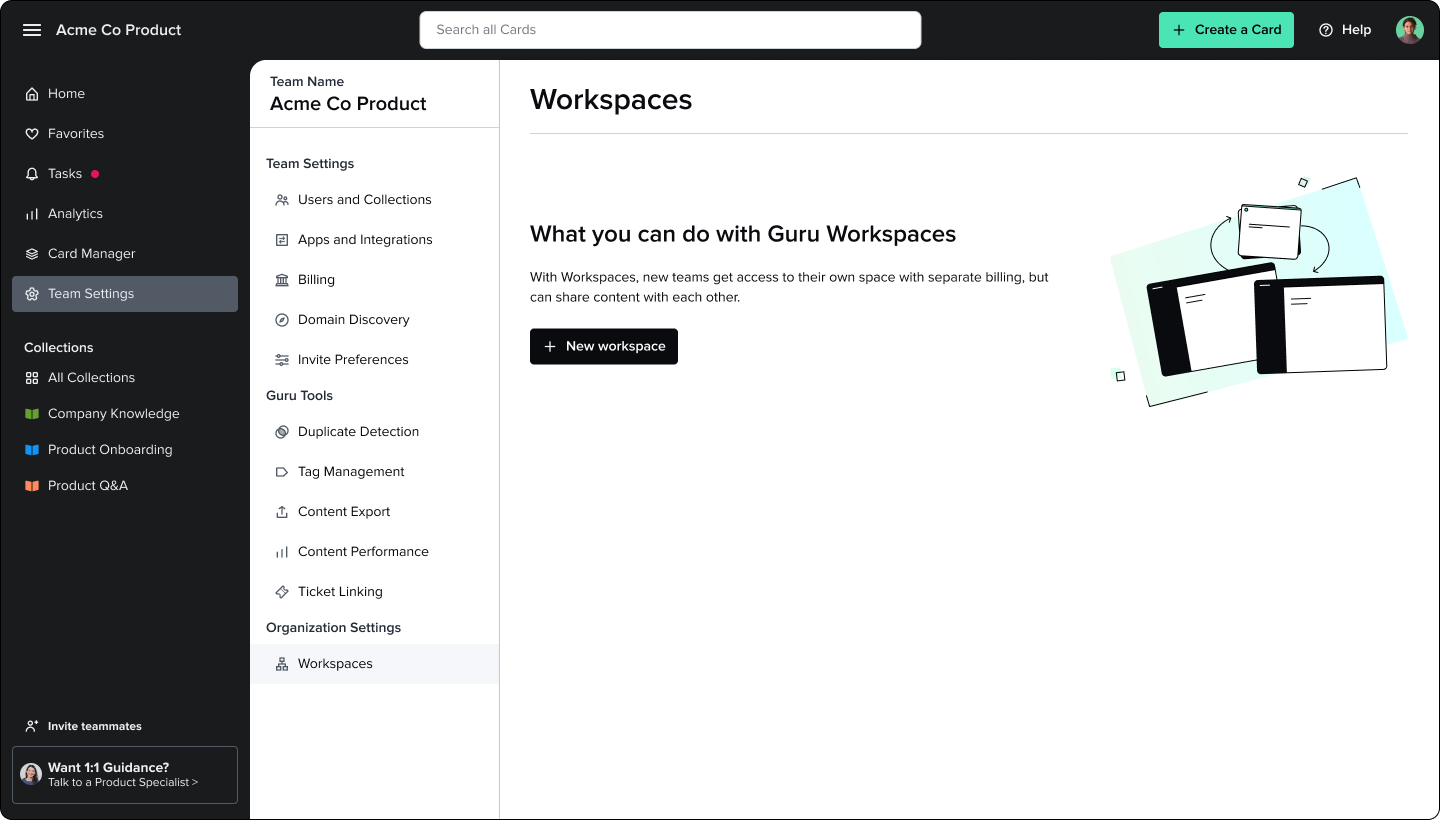
- Go to Manage > Workspaces.
- Select +New workspace.
- In the Create a workspace modal:
- Give the workspace a name
- Enter email addresses for workspace Admins (separate multiple addresses with commas)
- Choose whether to add yourself as Admin
- Add a message that will be sent to Admins with their invitation
- Select Create workspace.
Guru will immediately send invitation emails to the Admins, and you'll see a confirmation message.
Sharing Collections during setup
After creating the workspace, you can share existing Collections:
- In the Share content modal, search for Collections by name or browse the full list.
- Recommended Collections are those already shared with "All Members" in your current workspace.
- Select Share content to create a read-only copy in the new workspace, or Not now to skip this step.
The new workspace will appear as a tile on your Workspaces page.
Navigating between workspaces
If you belong to multiple workspaces, you can switch between them two ways:
Option 1: From the Workspaces page
- Go to Manage > Workspaces.
- Select Switch to workspace on the workspace tile.
Option 2: From your avatar
- Select your avatar in the top right corner.
- Select Switch team.
Sharing knowledge between workspaces
Admins can share Collections across workspaces at the Collection level. Shared Collections are read-only in receiving workspaces.
Share Collections across workspaces
- Go to Manage > Collections > Collection Settings.
- Select the Collection you want to share.
- In the access dropdown, choose to share org-wide.
When you share a Collection with other workspaces:
- It becomes available to all users in those workspaces
- Users in receiving workspaces see which team shared the Collection
- The content displays as read-only
- If you later unshare the Collection, it defaults to being visible only to Groups with Collection-level access
How users experience shared Collections
Users see all Collections shared with their workspace (marked as "Org-wide access") plus any Collections they have permission to access across all workspaces—regardless of which workspace they're currently viewing.
Managing shared content
Archiving or deleting Cards: When you archive or delete a Card in a shared Collection, it's removed from all workspaces where that Collection is shared.
Inactive workspaces: If a workspace's trial expires or subscription is cancelled, all Collections it shared with other workspaces are automatically removed.
Managing workspace members
Adding and removing users
Manage users separately for each workspace:
- Go to Manage > Users and Groups > Users.
- Follow standard processes for inviting new users or removing existing users.
SSO and SCIM
Each workspace manages its own SSO and SCIM settings. If users belong to multiple workspaces within your organization, we recommend enabling SSO for all workspaces so the "Switch workspace" feature works smoothly.
NoteUsers with memberships in multiple organizations (not just workspaces) cannot switch between them and would need to use an email alias to access each organization separately.
How workspaces affect Guru features
Organization-level features
These features work across all workspaces in your organization:
- Answers: When users ask questions, answers pull from all content they can access across the organization
- Search results: Show all content you have access to organization-wide
- Slack app: When you add automatic suggested answers to a Slack channel, those settings appear in every workspace because Slack configuration is organization-level
- Comments: You can @mention any user in the organization who has access to the Card
- Card views: Analytics metrics and filters reflect organization-wide activity
- Card Manager: Displays all Cards you can access across all workspaces
- Announcements: If a Card is shared across multiple workspaces, announcements appear on dashboards in all workspaces containing that Card
- Dashboard "Recommended for you": Pulls from Cards you can access across the entire organization
Workspace-level features
These features are managed separately for each workspace:
- AI Suggest and Knowledge Triggers
- API tokens
- Ask an Expert
- Billing
- Card Manager
- Custom colors
- Dashboard and custom sidebar
- Microsoft Teams app
- Sources
- SSO and SCIM
- Tags
- Ticket linking
AI Agent Center
If the Answers feature is disabled in workspace A, workspace B won't see Answers-related options under Tasks and Settings. However, if both workspaces have Answers enabled and share Collections, training done while reviewing Guru's suggested answers affects both workspaces.
Workspace settings and billing
Managing workspace settings
From Manage > Workspaces, you can view details for all your organization's workspaces:
- Billing status (trial or active plan)
- Number of members
- Number of Collections in the workspace
- Number of Collections your workspace shares with that workspace
Select the ellipses ("⋮") icon next to your current workspace to:
- Workspace settings: Edit the workspace name and description
- Manage Collection sharing: Navigate to the Collections page
Billing
Each workspace manages its own billing separately:
Users are only charged once—for their seat in the first workspace they join that converts from trial. For custom billing arrangements across multiple workspaces, contact your Guru account manager or Guru Support.
Deleting a workspace
To remove or detach a workspace from your organization, contact Guru Support.
Frequently asked questions about workspaces
How does a workspace trial differ from a regular Guru trial? Workspace trials are identical to the standard Guru trial experience.
Why do I see multiple workspaces in Manage > Workspaces but only one when I click "Switch workspace"? You haven't accepted your invitation to the missing workspaces. Check your email for workspace invitations, or verify your access by going to Manage > Workspaces to see all workspaces you can potentially access.
What's the difference between a Group and a workspace in Guru? Your workspace is your single Guru instance containing all your team's knowledge. Smaller organizations typically use one workspace with Collections and Groups to organize knowledge by department. Larger organizations may use multiple workspaces to segment teams while sharing Collections between them for flexible billing and separate trials.
Want a closer look at some key Guru features and best practices?Check out our events page for demos, workshops, new release roundups, Getting Started bootcamp, guest panelists and more! For upcoming live events and a series of past recordings: Click here to register
Updated 3 days ago
