Migrate Spreadsheets
Access RequiredYou must have admin + author access OR Collection owner access for the specific Collection to migrate content from a spreadsheet into Guru.
Follow the steps below to migrate your knowledge from a spreadsheet to Guru. See here for more on Guru's migration options.
How to Migrate Content into Guru from a Spreadsheet
Part 1: Creating the spreadsheet
Create a spreadsheet (in .xlsx and .ods file formats) with the following 4 columns, written exactly as below, in the same order on the first sheet:
- Title - required
- Content - required
- Boards - comma separated (these are referred to as "folders" elsewhere in documentation)
- Tags - comma separated
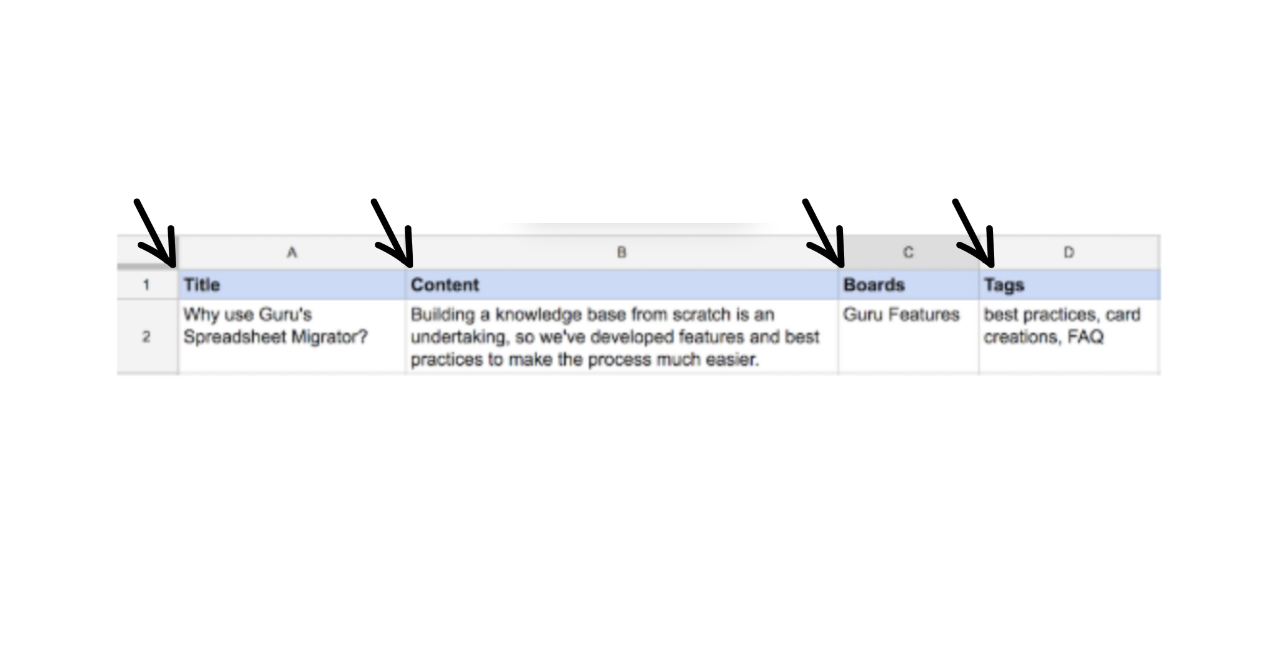
NoteA few things to note when importing content into Guru using a spreadsheet:
- The exact order of the columns must be followed. See an example here.
- The spreadsheet cannot have additional columns beyond the 4 required columns.
- A Card's content must live across 1 row in the spreadsheet. Do not merge cells or put content in multiple cells for one Title.
- Do not include "#" in the Tag column (a "#" is not needed).
Part 2: Importing your Spreadsheet into Guru
- Once you have your spreadsheet downloaded, navigate to Manage in the Guru web app.
- Click the Collections tab.
- Click the Collection settings ellipses in the top right of the Collection where you want to import the content.
- Select Import Content and then Spreadsheet.
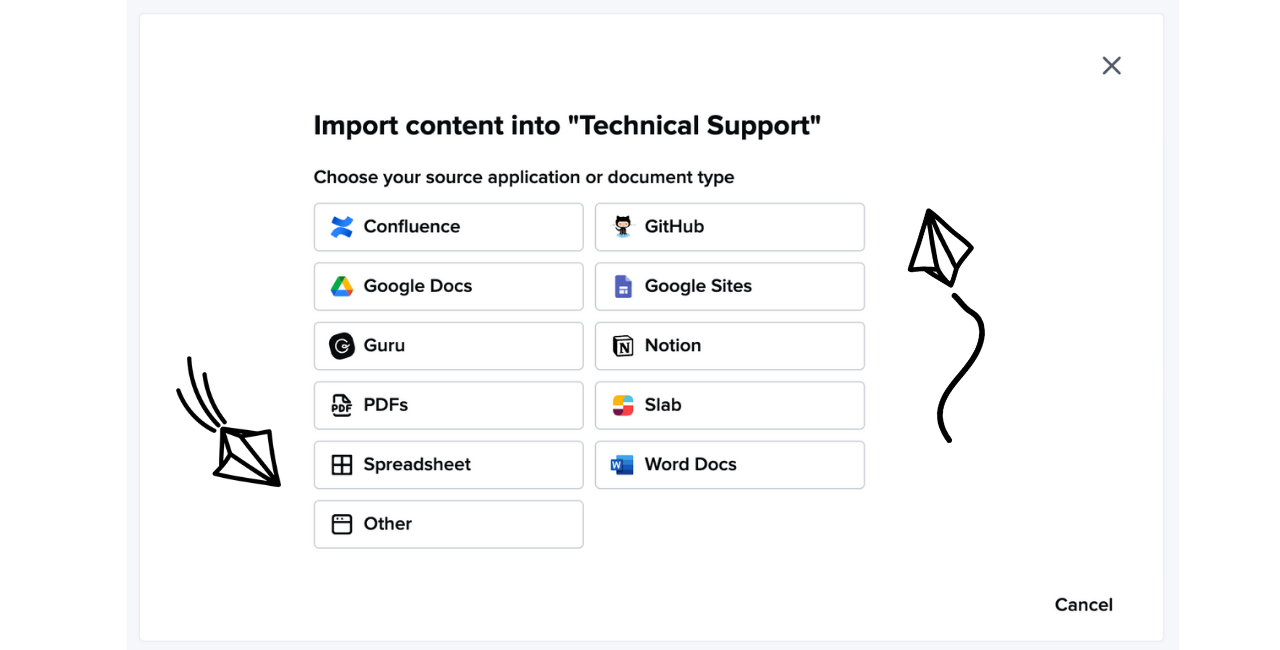
- Drag and drop or upload the spreadsheet file, then click Start Import.
- Your file will be uploaded to our migrator tool where we will process the file into a readable format for Guru, compress the file, then upload it to the designated Collection.
Due to the nature of these jobs, the general waiting time can exceed 30 minutes. An email will be sent once this migration is complete.
Frequently Asked Questions about Spreadsheets: Content Migration
Can I import Guru Cards that were exported fromCard Manager?
Currently, Guru cannot import Guru Cards that you have exported into a downloaded CSV from Card Manager in Guru. Our importer follows a very specific structure to successfully import folders and Cards into Guru, and as such, Guru is unable to import all of the additional information and categories included in the Guru Card export.
Can I import a Guru Collection that has been exported via Content Export as a .zip file?
Yes! You can import a Guru Collection that has been exported through Guru's Content Export feature as a .zip file by following the advice in Content Migration: From a Guru export.
How does the spreadsheet importer treat Markdown?
The spreadsheet importer reads Markdown and will import it in "preview" mode, however, Guru does not support Markdown code in the spreadsheet importer appearing inside of a Markdown block in a Guru Card.
Updated 7 months ago
