Getting AI-Generated Answers
Guru's AI-powered Answers feature streamlines how your team finds information. By combining verified knowledge with generative AI, Guru delivers trusted, on-demand answers in Slack, the browser extension, and the web app—saving time and improving productivity. Try it out! Ask a question in a sample workspace
Access RequiredAnyone on the All-in-One or Enterprise plan can access this feature.
To enable or disable the Answers feature, you must have Admin or relevantcustom role access.
Getting AI-generated answers in Guru's web app
- If your team has created custom Knowledge Agents, the default Agent appears first. Use the dropdown in the search bar to select other available Agents.
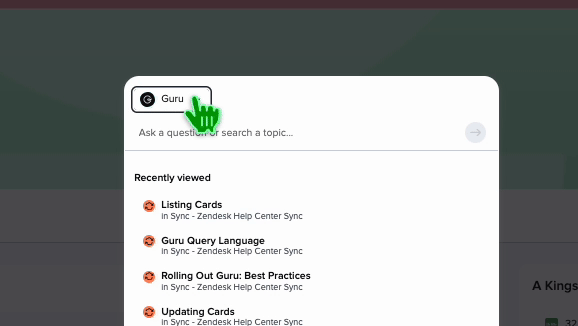
- Enter your question. Type your question into the search bar and press Return or Enter.
- Review the answer. Guru will display a suggested answer, pulled from Cards in Collections you have access to, and any external sources (if enabled). Sources appear hyperlinked below the answer.
- Use Knowledge Agents (if enabled). If your team has Knowledge Agents enabled, use the dropdown to select a custom Knowledge Agent for a curated response.
- Copy the answer. Click Copy Answer in the bottom-right corner to save the text to your clipboard.
- View details. Click Answer Details in the top-right corner to see the reasoning, sources used, and search terms.
- Provide feedback:
- Click the thumbs-up ("👍") icon to Mark as helpful.
- Click the thumbs-down ("👎") icon to Flag Answer and provide additional context. Feedback is logged in the AI Agent Center.
- Click the same icon again to undo feedback.
Getting AI-generated answers in Slack
- Set up Guru for Slack. An Admin or relevant custom role installs Guru's Slack app and connects relevant channels to Knowledge Agents.
- Ask a question in-channel with a Knowledge Agent assigned, or include @Guru to ask a question to Guru's main Knowledge Agent.
- Ask in DM. Navigate to the Guru app in Slack and send a message directly.
Provide feedback:
- Click "👍" to mark the answer as helpful.
- Click "👎" to flag an incorrect answer. Feedback cannot be undone in Slack.
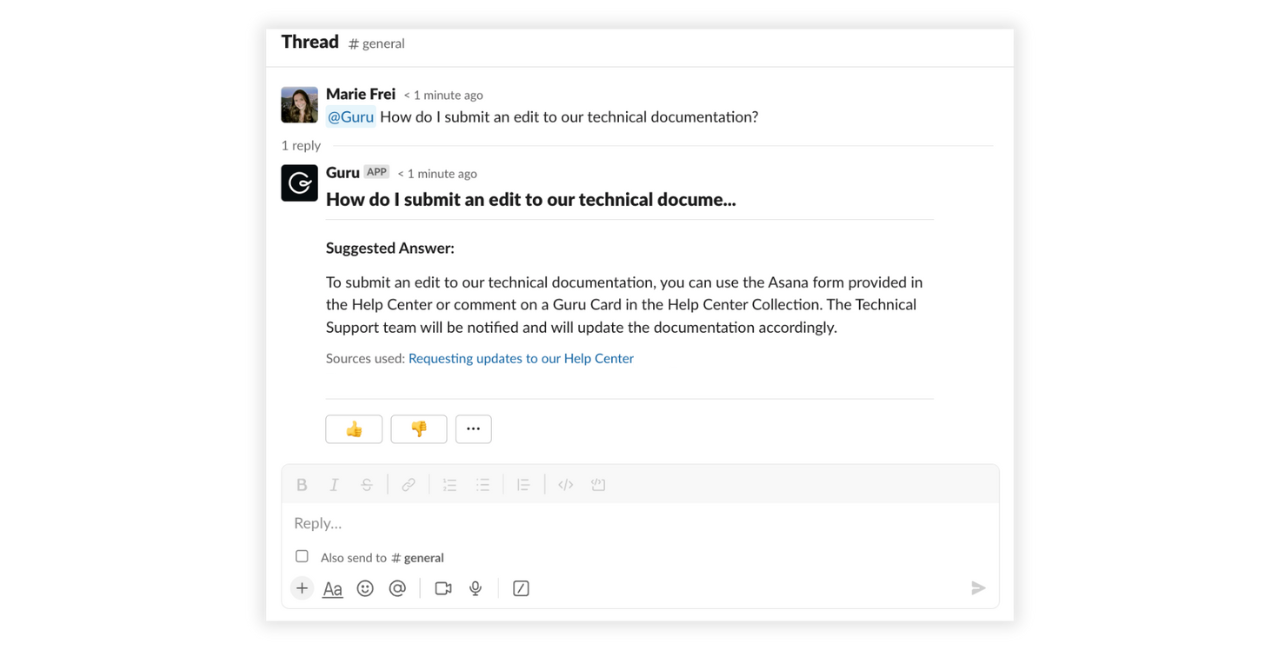
Getting AI-generated answers in Guru's browser extension
- If your team has created custom Knowledge Agents, the default Agent appears first. Use the dropdown in the search bar to select other available Agents.
- Open the extension. Click the search bar in the Guru browser extension.
- Enter your question. Type your question and hit Return or Enter.
- View the answer. Guru displays a suggested answer using the Cards you have permission to view and any external sources.
- Provide feedback:
- Click "👍" to mark as helpful.
- Click "👎" to flag the answer. Click again to undo feedback.
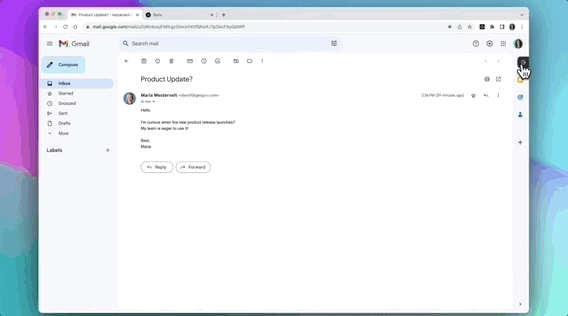
Sharing an Answer with another person
A link to the question is located at the bottom of every AI-generated answer in Guru. You'll find it positioned neatly between "Copy Answer" and the feedback buttons ("Thumbs Up" and "Thumbs Down").

When clicked, it instantly copies a link to the clipboard and shows a confirmation message. The link directs teammates to the link in the AI Agent Center, preserving the correct permissions and eliminating the need to manually dig or copy/paste content.
Improving answer accuracy and quality
- Experiment with phrasing. Try asking your question in different ways for better results.
- Review sources. Click the hyperlinks under the answer to verify the information.
- Explore search results. Look below the answer or click Search it to run a traditional search.
- Ask an expert. Click Assign to send your question to a subject matter expert.
Setting up custom prompts
Admins, Knowledge Agent Owners, and relevant custom roles can tailor Knowledge Agent prompts to align with your company's tone, branding, and requirements.
- Navigate to Manage > Knowledge Agents.
- Locate the Knowledge Agent you wish to adjust. Select Prompt.
- Select Edit Prompt.
- Update the default prompt to fit your needs.
- You will have the option to Test Prompt. When ready, select Save.
Frequently asked questions about Answers
Can we get answers without creating Guru Cards?
Yes. Guru can generate answers from linked external content. Learn more in Linking sources for Answers in Guru. Suggested answers come from your configured sources, not from a large language model.
Do Knowledge Agents read files uploaded to a Card?
Yes! Guru can read text from files.
What external file types can Answers use?
- PDFs
- Word documents (and equivalents)
- PowerPoint files
- Excel files
- Plain text (.txt)
- PNGs
- Photoshop
- Illustrator
- Postscript
How soon are answers available after content is added or changed?
Answers work immediately for Guru Cards. For synced sources like Google Drive or Salesforce, indexing may take up to 24 hours. Deleted files may take up to 3 days to sync. To immediately revoke access to deleted files, delete and redo the sync.
Can we control access to Knowledge Agents?
Yes. See Creating Knowledge Agents for permission settings.
How do we ensure accuracy of answers?
Guru relies on verified content and shows source links for transparency. Always check the sources to validate an answer.
How can I help improve unanswered or flagged responses?
Use the AI Agent Center to review and improve flagged answers. Admins, Knowledge Agent Owners, and relevant custom roles can assign Experts to manage and improve results.
Why did I get an incorrect answer?
Guru does not use LLMs to generate answers. It pulls from your Cards and sources. Occasionally, hallucinations may occur, and verified/unverified Cards are not weighted differently. Always verify answers and provide feedback using "👎" if needed.
Is there analytics for Answers?
Yes. Admins, Knowledge Agent Owners, and relevant custom roles can view usage metrics in Answers analytics and the AI Agent Center.
Want a closer look at some key Guru features and best practices?Check out our events page for demos, workshops, new release roundups, Getting Started bootcamp, guest panelists and more! For upcoming live events and a series of past recordings: Click here to register
Updated 29 days ago
