Asking an Expert Workflow
If you can’t find the answer you need, Guru’s Ask an Expert workflow lets you escalate your question to a subject matter expert within your team. Whether you're clarifying a Guru-suggested answer or going straight to a teammate, Ask an Expert ensures your question gets a clear, reusable answer. When an expert responds, they can create or select a Guru Card, helping your entire team access the answer in the future. Over time, Ask an Expert helps Guru’s AI learn and suggest better Answers.
TipBefore asking an expert, try asking Guru in the web app, extension, or Slack. If your workspace has Answers enabled, Guru will search Cards and connected sources to suggest an answer. If the result doesn’t fully address your need, you’ll see an option to Ask an Expert.
Asking a teammate a question in the web app
- Click your avatar in the top-right corner of the Guru web app.
- Select Content Questions – Ask an Expert.
- In the text box, type your question. Be as clear and detailed as possible to help the expert understand your request.
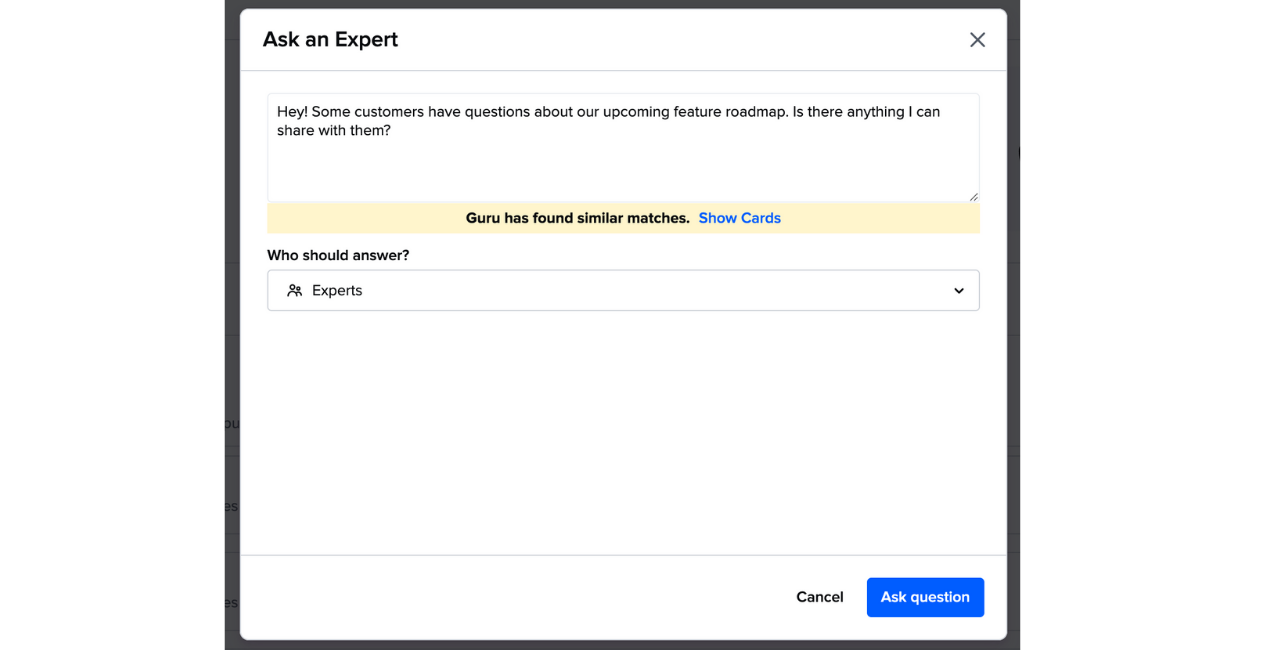
- If Guru finds similar Cards, click Show Cards to review possible answers and avoid duplicates.
- Select an individual or Group to assign the question to.
- You can only assign questions to users or Groups who are content creators in Collections you have access to.
- Guru will suggest experts automatically under Suggested Experts.
- Click Ask question.
- To track your question, click Tasks in the left-hand menu.
- Go to Questions > Inbox to view assigned questions.
- Go to Sent to track your asked questions, see who responded, and check the answer status.
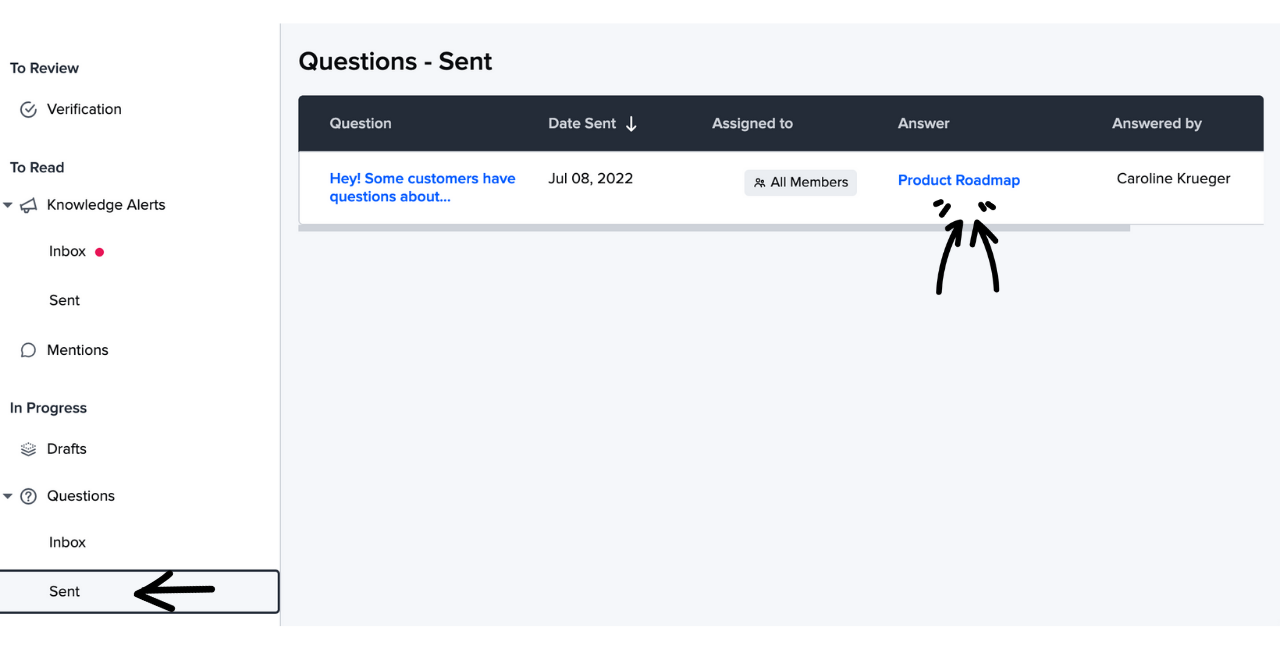
- You’ll be notified via email or Slack once your question is answered.
TipIf the expert needs clarification, you can reply by clicking the question in Tasks and using Add a comment.
Frequently Asked Questions about Ask an Expert
How does Guru recommend who to ask?
Guru uses AI to suggest teammates or Groups most likely to have the knowledge to answer based on their roles and contributions. For example, a question about APIs might be routed to the Engineering Group or a specific backend developer.
Why am I still listed on a question I'm not answering?
When a question is asked, Guru assigns the asker and the expert as followers. Anyone assigned or reassigned will remain on the followers list and receive updates until the question is answered.
What if someone else answers a Group-assigned question?
If a question is assigned to a Group and one member responds, the question will still appear in the inbox of all Group members. Under the Answer column, you’ll see the name of the Card that was used to respond. This visibility allows others to comment or add details if needed.
What happens to questions if an expert leaves the team?
If the question was assigned to a Group, it remains visible in the Group’s inbox. Collection Owners and relevant custom roles can view all unanswered questions under the Questions tab in Card Manager.
Can I access analytics for Ask an Expert?
Yes. Use the Analytics API to retrieve data on when questions were created, answered, or deleted. This requires some technical setup but allows deeper tracking of feature usage.
Want a closer look at some key Guru features and best practices?Check out our events page for demos, workshops, new release roundups, Getting Started bootcamp, guest panelists and more! For upcoming live events and a series of past recordings: Click here to register
Updated 2 months ago
