Connecting Guru's MCP Server
The Guru MCP (Model Context Protocol) Server lets you connect external AI tools—like Claude, Cursor, or any MCP-compatible client—directly to your Guru workspace. This allows those tools to search, ask questions, retrieve content, and even update Cards using Guru’s Knowledge Agents. This guide walks you through setting up and using the MCP Server, including authentication, integration steps, troubleshooting, and common use cases.
Access RequiredThis feature is currently in early access but is available using the below instructions.
💬 We want to hear from you! Share any feedback with our team about your experience using our MCP Server here
What is the MCP Server?
The Guru MCP Server is a protocol-based interface that connects AI tools to your Guru knowledge base through Knowledge Agents.
What you can do with it:
- List Knowledge Agents – See all available Knowledge Agents in your workspace
- Ask Questions – Get AI-powered answers from your Knowledge Agents
- Search Content – Find information across your entire Guru knowledge base
- Create Card Drafts – Generate new Cards from within AI tools
- Update Cards – Push changes to existing Cards directly
What makes it powerful:
When you connect through MCP, you're tapping into everything connected to Guru, including all your Sources like Salesforce, Slack, Google Drive, Confluence, and SharePoint. MCP respects all existing permissions and logs every query in the AI Agent Center.
Authentication options:
- OAuth – Pre-approved for Claude, Cursor, and ChatGPT (other apps need whitelisting)
- API Token – Works with any MCP-compatible client, including automation platforms
Most teams can get up and running in minutes, making this a lightweight way to extend Guru's value into your existing AI workflows.
How it works:
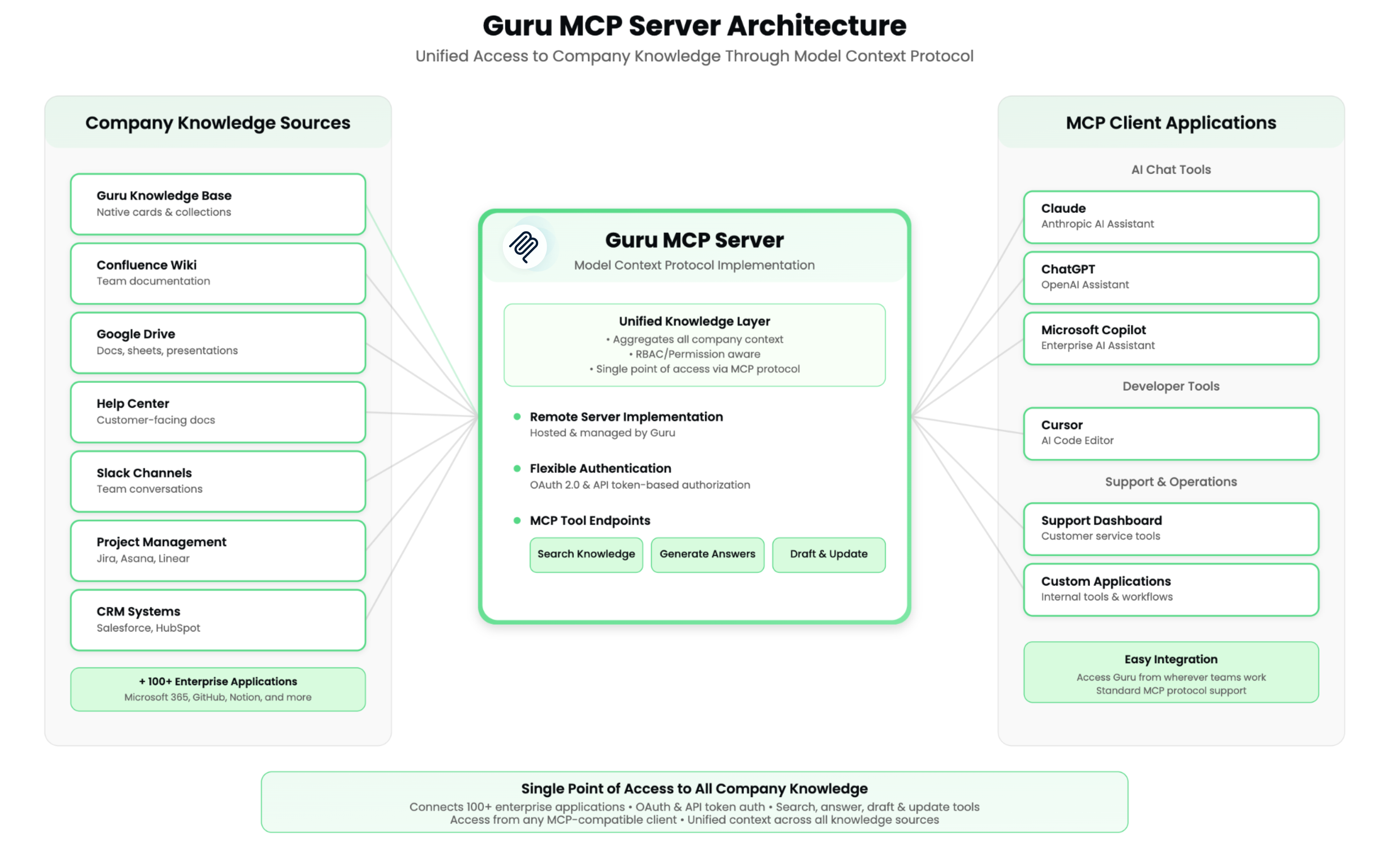
Exploring MCP Server use cases across teams
Best Practices
For Developers (Cursor, IDE tools)
- Code with context – Access technical documentation and API references directly in your IDE while coding
- Follow standards – Query internal architecture patterns, coding standards, and best practices without leaving your workflow
- Reuse solutions – Pull tested implementation examples and code snippets from Guru Cards
- Debug faster – Search error documentation and troubleshooting guides instantly
For Support Leaders (Intercom, Zendesk integrations)
- Power AI support bots – Connect your support chatbots to Guru's knowledge base for accurate, up-to-date answers
- Auto-generate help articles – Use AI tools to draft new support articles based on existing Guru content and common questions
- Deflect tickets intelligently – Surface relevant knowledge in Intercom or Zendesk before customers submit tickets
- Maintain consistency – Ensure support responses align with your latest product documentation and policies
For Enablement Teams (PowerPoint, content creation tools)
- Build presentations faster – Generate sales decks and training materials from existing Guru content
- Keep materials current – Pull the latest product information, messaging, and competitive intel into presentations
- Scale onboarding – Create personalized training content by querying role-specific knowledge
- Automate slide creation – Use AI tools to transform Guru Cards into formatted presentation slides
For Sales Teams (Claude, analytics dashboards)
- Get instant answers – Query product information, pricing, and competitive positioning during customer calls
- Create custom dashboards – Build Claude-powered views of sales performance, pipeline data, and deal insights
- Accelerate proposals – Generate customer-facing materials using approved messaging and case studies
- Access battle cards – Pull competitive intelligence and objection handling directly into your workflow
For Automation Workflows (iPaaS, custom integrations)
- Build smart workflows – Create automations that pull from verified, trusted knowledge
- Connect systems – Bridge Guru with Slack, Salesforce, or custom tools using API tokens
- Power chatbots – Give internal or customer-facing bots access to your documentation
- Sync knowledge – Automatically update external systems when Guru content changes
MCP Server URL: https://mcp.api.getguru.com/mcp
Step 1: Choose your authentication method
OAuth (Recommended for Claude, Cursor & ChatGPT)
Best for: Individual users connecting supported AI tools
Currently approved for:
- Claude
- Cursor
- ChatGPT
NoteMost MCP client application that supports OAuth (like Microsoft CoPilot), can be connected, they just may need to be whitelisted. Contact Guru Support to approve your OAuth Client.
API Token
Best for: Automation platforms, custom integrations, and iPaaS tools
How to authenticate:
Use an HTTP Authorization header with this format:
Authorization: Bearer [EMAIL]:[TOKEN]Where:
[EMAIL]is your Guru account email address[TOKEN]is the API token from Guru Admin settings
No additional parameters are needed beyond the Authorization header.
Step 2: Connect your application
Connecting Claude
- Open Claude Desktop settings
- Go to Connectors
- Select Add Guru
- Note: If Guru isn't listed, ask your company's Claude Admin to add it
- Authenticate using OAuth
- Enable each tool and select permissions for each Tool
- Start a new chat and click the search and tools button (two lines)
- Make sure your Guru connector is toggled on
TipTo learn how to connect to Claude Code and other developer tools, check out our developer network here.
Connecting ChatGPT
- Go to Settings and select Connectors.
- Click Create under the “Browse connectors” section.
- Enter the required details: • Connector Name: A user-friendly name for your connector. • URL: The URL of your server (e.g., https://mcp.schemaapp.com/mcp). • Description: Explain what the connector does. • Image: An optional image for your connector.
- Enable and configure OAuth if needed, and check the “I trust this application” box. You'll see a prompt for a Client ID, but you don't need to enter anything.
- Click Save the connector.
- Click Connect for the connector you just created and authenticate.
- Start a new chat, click the + button, and select Use Connectors
- Click the Sources dropdown and toggle on your Guru connector
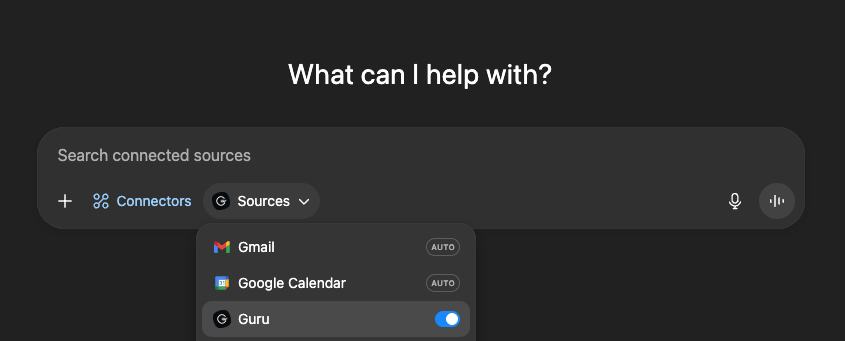
🚧 Note: The Guru connector to ChatGPT currently only supports searching for content. Additional functionality (editing and drafting Guru content) is pending approval and should be available soon.
Connecting Cursor
- Open Cursor settings
- Go to MCP connections
- Add Guru as a provider
- Complete OAuth authentication
- Configure Knowledge Agent access
Connecting Microsoft Copilot
Full setup instructions are available in Microsoft's documentation.
- In your Copilot Agent, select Add Tool
- Choose New Tool > Model Context Protocol
- Enter:
- Server Name: Guru
- Server Description: [Your description]
- Server URL:
https://mcp.api.getguru.com/mcp
- Select authentication type: OAuth 2.0
- Choose Manual for OAuth authentication type
- Fill in the required fields:
- Client ID: Contact Guru Support
- Client Secret: Contact Guru Support
- Authorization URL:
https://mcp.api.getguru.com/oauth/mcp/authorize - Token URL Template:
https://mcp.api.getguru.com/oauth/mcp/token - Refresh URL:
https://mcp.api.getguru.com/oauth/mcp/token - Scopes: default
- Click Create to add the server
- Copy the callback URL that appears and send it to Guru Support for whitelisting
- Click Next and add the tool to your Agent
Step 3: Start using Guru in your workflow
Once you're connected, your AI tool can:
- Ask questions about your internal documentation
- Search for specific topics across your knowledge base
- Integrate Guru's AI capabilities into your development or writing workflows
Frequently Asked Questions
I'm getting an OAuth error: "redirect_uri parameter is invalid"
Your application needs to be whitelisted. Contact Guru Support to approve your OAuth client.
I'm having connection issues
Try these steps:
- Verify your API token is active and has correct permissions
- Ensure your client supports the MCP standard
- Check your network connection to Guru's servers
Where can I get help?
During early access:
- OAuth Whitelisting – Contact Guru Support to approve your application
- Technical Issues – Send logs and error messages to Guru Support
- Feature Requests – Share your use cases and feedback to help improve the MCP Server
Will questions asked through MCP appear in the AI Agent Center?
Yes. Questions routed through Guru Knowledge Agents are logged in the AI Agent Center, with the person making the MCP request listed as the "asker."
How are Knowledge Agent permissions enforced through MCP?
MCP connections respect all existing Guru permissions:
- Users can only access Knowledge Agents they have permission to use
- Source-level permissions are fully enforced
- Collection and Card permissions are inherited
What about GuruGPT?
GuruGPT is still available to all teams with an enterprise license in ChatGPT. You can connect to it here.
That said, Guru’s MCP server - which integrates with ChatGPT and other LLMs - offers more robust functionality and follows a more standardized protocol across tools. MCP is a newer protocol, designed to support more advanced and flexible integrations.
Updated 11 days ago
