Migrate from a Guru Export
After you have exported a Guru Collection as a .zip file, you can re-import it into Guru. This feature may be useful if you are looking to duplicate a Guru Collection, move a Guru Collection between workspaces, or restore a backup of a Collection.
Access RequiredYou must have admin + author access OR Collection owner access for the specific Collection to migrate content from another Guru instance into a new instance.
How to Import Exported Guru Content into Guru
- Navigate to Manage.
- Click the Collections tab.
- Click the Collection Settings ellipses ("⋮") in the top right of the Collection where you want to import the content.
- Select Import Content and then Guru.
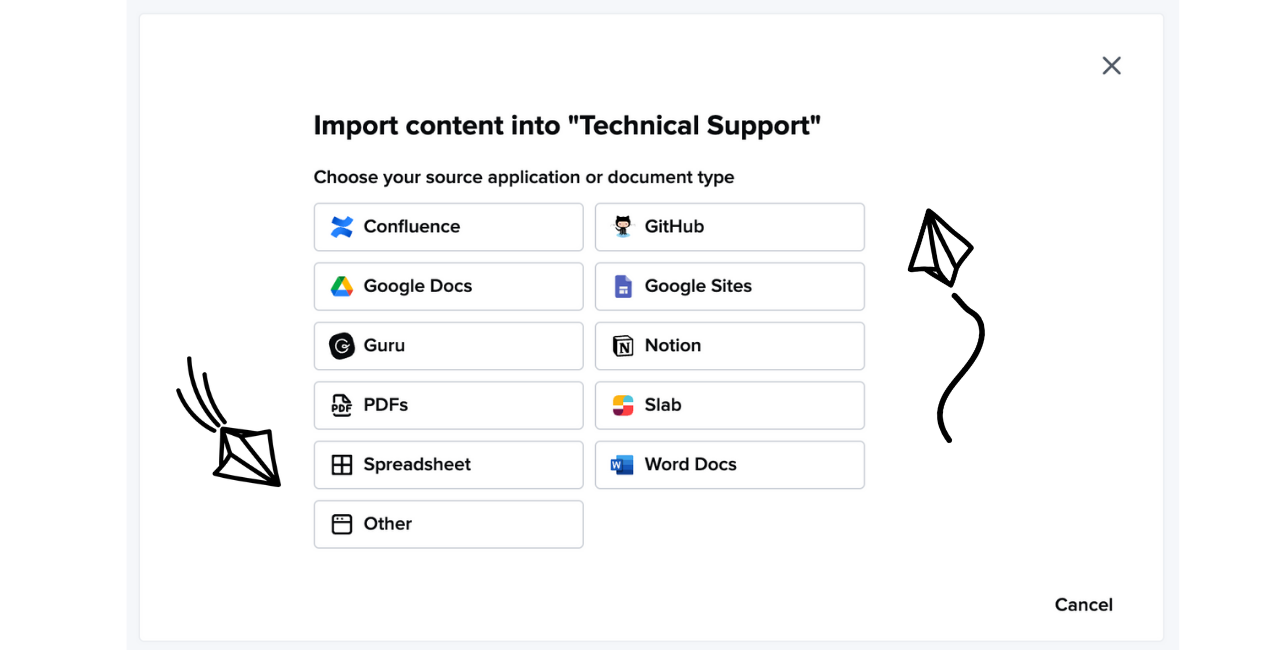
- Drag and drop or upload the downloaded file that you received from Guru, then click Start Import.
- Your file will be uploaded to our migrator tool, where we will process the files into a readable format for Guru, compress those files, then upload them to the designated Collections.
Due to the nature of these jobs, the general waiting time can exceed 30 minutes. An email will be sent once this migration is complete.
Frequently Asked Questions about importing content from Guru
Can I import Cards exported through Card Manager back into Guru?
- At this time, Guru can only import .zip files of Guru Collections that have been exported by an Admin or Collection Owner using the content export feature.
- If you would like to request a feature to import Cards exported through Card Manager, please share this feedback in the Guru Community.
Can I import .zip files from my personal drive that are not exported from Guru?
- Yes! You can import .zip files into Guru using the Other option when you select Import Content on the Collection page.
- Note that this .zip file must follow a specific structure and format to be interpreted and successfully imported into Guru.
Updated 7 months ago
