Setting up a Publishing Workflow
Publishing workflows in Guru allow you to control which team members can publish content directly and which must submit content for approval. This ensures your knowledge base maintains high standards of quality, accuracy, and consistency
Access RequiredPublishing workflows can be enabled or disabled by a Collection Owner or a relevant custom role.
Understanding the benefits of publishing workflows
Benefits of publishing workflows include:
- Maintaining content consistency – Enforce editorial standards across your Collections.
- Boosting accuracy – Enable review before content reaches your team.
- Streamlining collaboration – Establish a clear approval process for content publication.
Enabling publishing workflows
- Navigate to Manage > Collections in the Guru web app.
- Scroll to the desired Collection and click the Publishing Workflows tab.
_This tab is only visible to those with access as a Collection Owner or a relevant custom role . - In the Publishing approval section, click Enable this step.
- Select the Groups and/or users that can publish Cards without approval.
- Click Save to apply changes immediately. Click Cancel to discard changes.
Users who don't have publishing workflow permissions will now need to submit their Card for approval using the Request to publish workflow.

Reviewing and publishing pending Cards
Collection Owners or those with a relevant custom role can access their Drafts queue to manage Cards they’re creating, editing, or reviewing.
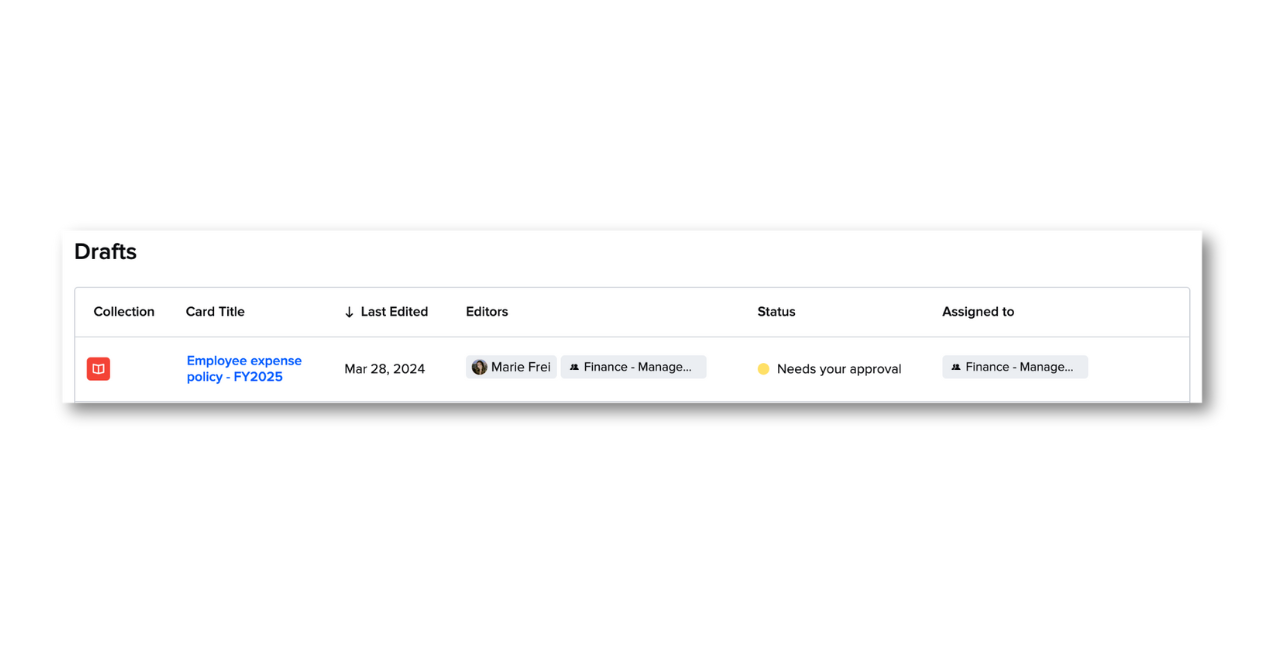
- Use the Status column to track whether a Card is in Draft or Needs your approval.
- Click a Card title to open it in edit mode.
- Review and publish the draft Card when ready.
NoteYou can sort the table by Last Edit Date, but not by Status.
Editing or deleting a publishing workflow
- Go to the Collection’s Publishing Workflows tab.
- Click the pencil icon in the Publishing approval box.
- Add or remove Groups that can publish without approval, or remove the publishing workflow entirely.
- Click Save to confirm changes or Cancel to exit without saving.
Frequently asked questions
Can I edit a draft that’s pending approval?
Yes. Edits are auto-saved. There is no version tracking between the time a request is submitted and the review, so it’s best to leave @mentions or comments directly in the draft Card.
Will contributors notice a change when publishing workflows are enabled?
Yes, but only for users that require approval.
- Their Publish button will become Request to publish.
- Users who can publish freely will not see any change.
What happens if a publishing workflow is disabled while Cards are under review?
The affected Cards will appear in your Tasks and Card Manager as standalone drafts, no longer linked to an approval request.
Want a closer look at some key Guru features and best practices?Check out our events page for demos, workshops, new release roundups, Getting Started bootcamp, guest panelists and more! For upcoming live events and a series of past recordings: Click here to register
Updated 4 months ago
