Installing Guru's Browser Extension
Guru’s extension can help you access trusted knowledge directly in the tools you use every day. All users—whether Read Only, Author, or Collection Owner—should install the Guru extension for full functionality.
Access RequiredAll Guru users can install and use the extension on Chrome, Opera, or Microsoft Edge. Admin-level permissions are not required for installation.
🆕 Chat is now available in your workflow!
Guru is now offering an enhanced side panel experience for Chrome users. This chat-first interface brings AI-generated answers directly into your workflow through a persistent side panel alongside your work. This new experience will also integrate directly into your page - not overlaying or covering your content.
Nothing changes with the existing Guru extension - the side panel provides an improved conversational experience with follow-up questions and continuous access to Guru's knowledge while you browse.
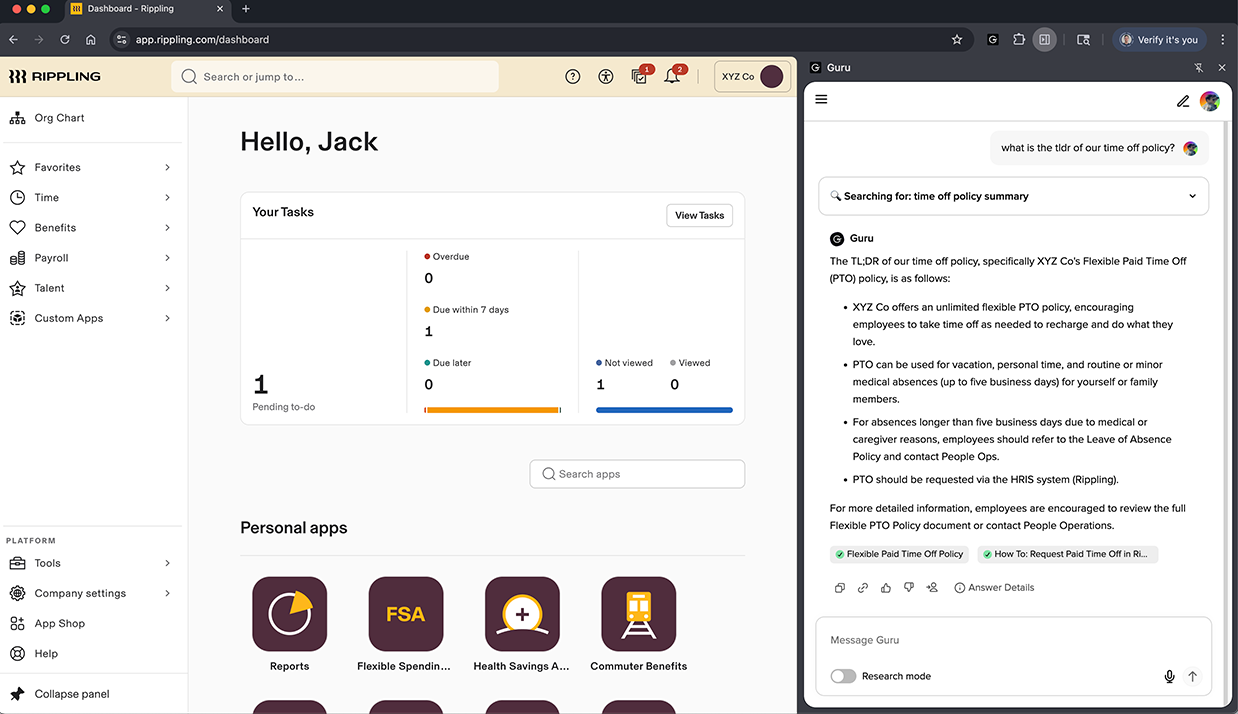
To install Guru's new chat side panel
- Open Chrome and navigate to the Chrome web store.
- Select Add to Chrome.
- If you are logged in to Guru you're chat experience should appear immediately.
- Click on the three lines in the top left corner of the side panel to switch the Knowledge Agent you are searching from.
TipPin the extension to your browser for quick and easy access. Select the extension icon (puzzle piece) on the top right of your browser, then select the pin icon (thumbtack) next to the Guru side panel.
Installing the Guru Extension in Chrome
- Open Chrome and go to the Guru extension in the Chrome Web Store.
- Click Add to Chrome.
- Click Add extension to confirm installation.
Installing the Guru Extension in Microsoft Edge
Extensions designed for Google Chrome can also be used in Microsoft Edge.
- In Microsoft Edge, go to the Guru extension in the Chrome Web Store.
- Select Get extension to install.
- Select Allow to confirm.
- Select Add extension.
- At the prompt showing permissions required by the extension, carefully review the permissions, and then select Add extension if you wish to proceed. You'll see a final prompt confirming the extension has been added.
💡 Tip Pin the extension to your browser for quick and easy access
- Select the extension icon (puzzle piece) on the top right of your browser.
- Select the pin icon (thumbtack) next to the Guru extension.
Installing the Guru Extension in Opera
Extensions designed for Google Chrome can also be used in Opera.
- Go to the Guru extension in the Chrome Web Store.
- Click Add to Opera and Add Extension.
- You will be taken to your extensions manager page where you can click Install.
💡 Tip Pin the extension to your browser for quick and easy access
- Select the extension icon (box) on the top right of your browser.
- Select the pin icon (thumbtack) next to the Guru extension.
Exploring features of the Guru extension
Searching Guru in your flow
- Enterprise search: Ask a question and receive suggested answers with referenced sources.
- Knowledge Agents: Choose a Knowledge Agent (if your team uses them) to tailor search results.
- Navigate to Cards:
- Recents: View recently accessed Cards.
- Favorites: See your favorited Cards and Lists.
- Following: View Cards and authors you follow. Optionally view the author in the org chart.
- New: View newly created Cards from Collections you have access to.
- Announcements: Receive alerts directly within your workflow.
- Configure suggested Cards to appear on any webpage.
- Filter search results using:
!for Collection#for tags- Favorited Cards
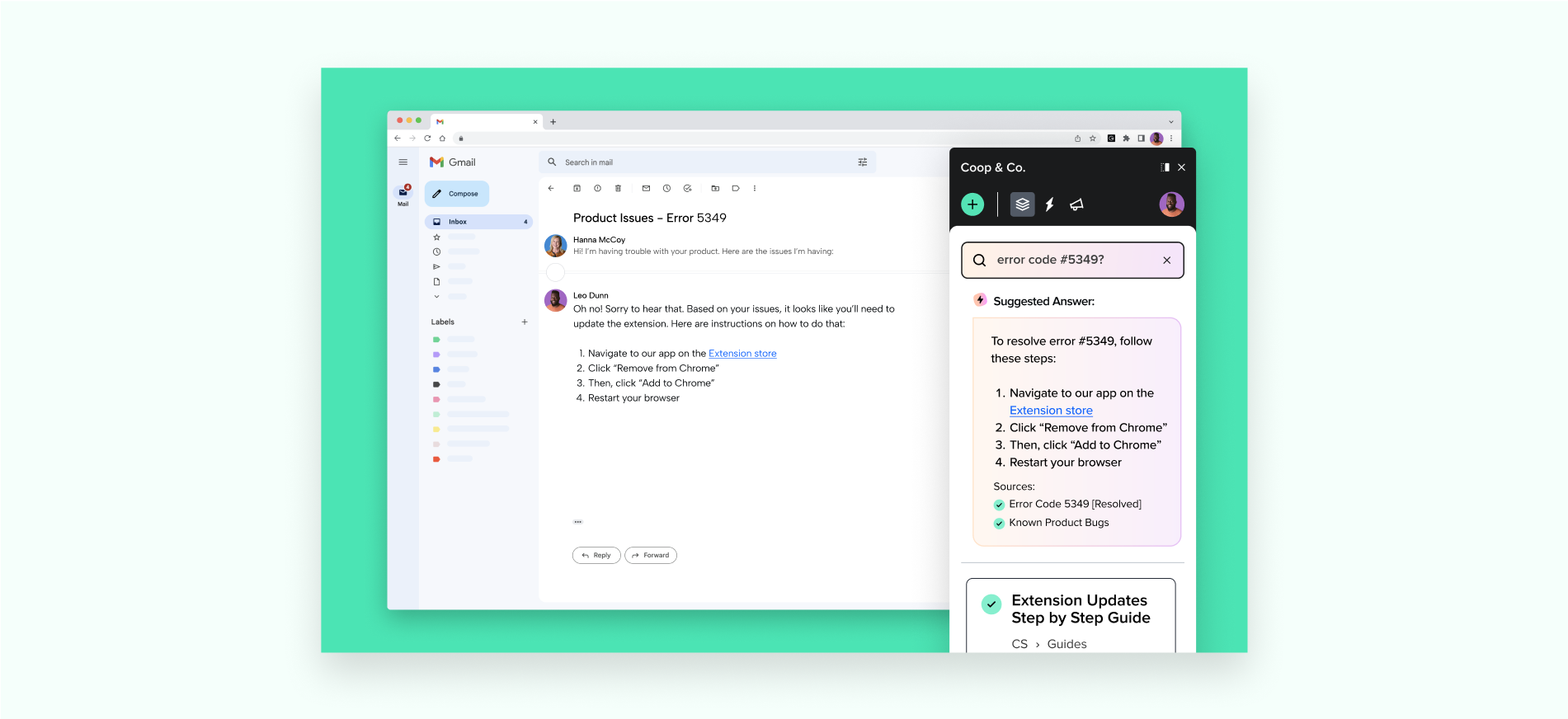
Creating Cards in your flow
- Create Cards using the content of the current page.
- Use Knowledge Clipper to generate a Card from highlighted text on a webpage.
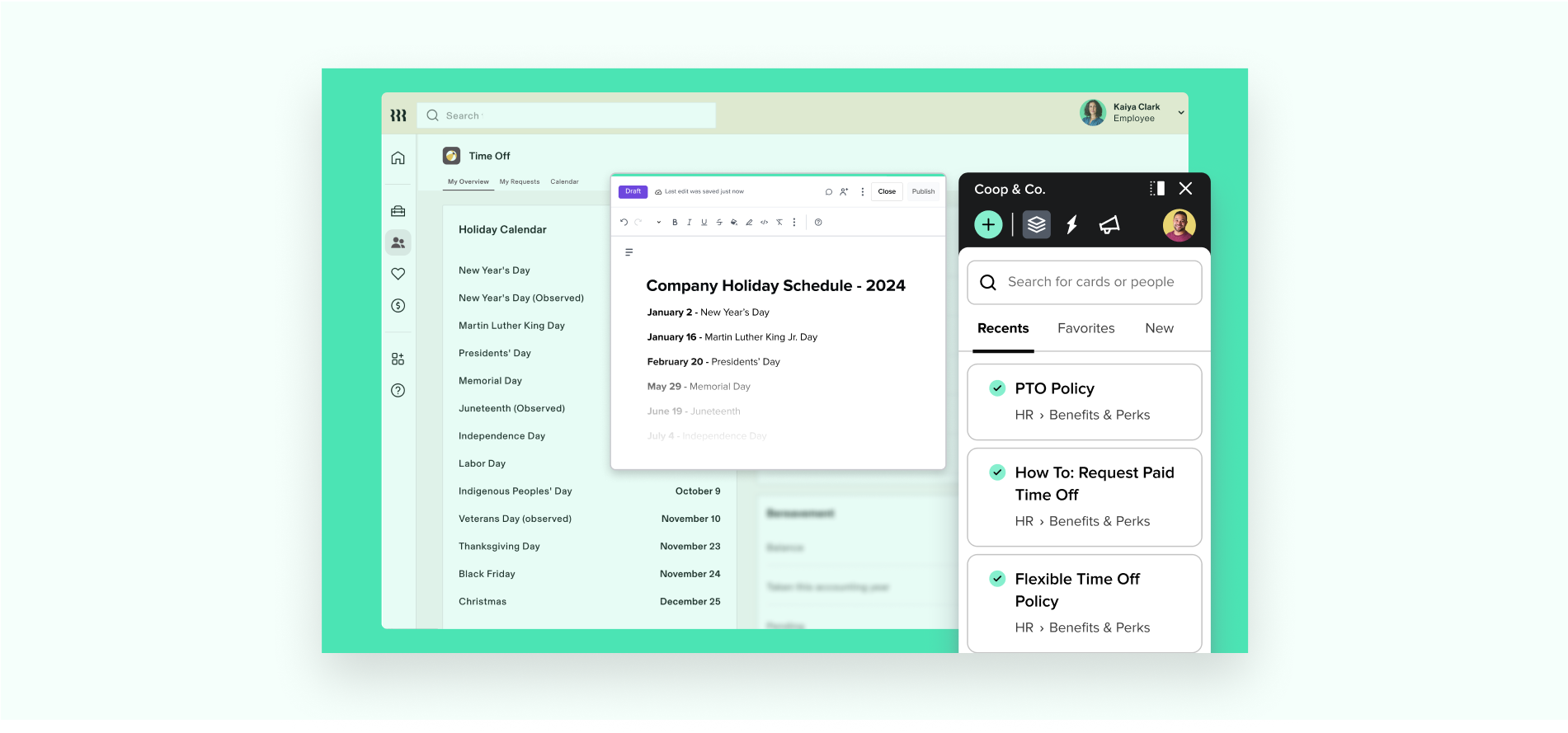
Updating the Guru extension in Chrome
- Go to chrome://extensions/.
- Locate the Guru extension and note its version number.
- Enable Developer Mode in the top-right.
- Click Update to refresh to the latest version.
- Ensure the Guru extension is toggled ON and reflects the new version.
- Refresh your current webpage.
- Open and close the extension on another webpage to verify performance.
Managing extension preferences
To access preferences:
- Open the Guru extension.
- Click your avatar.
- Select Extension preferences.
Available settings
- Default extension position: Move the extension pane left or right. Guru remembers your preference.
- Display open Cards or profiles: Choose between tabbed or individual views. Disable exit warnings in tabbed view if preferred.
- Show Card preview on hover: View a Card preview by hovering over its title.
- Enable Knowledge Clipper:
- Right-click highlighted text on a webpage to search or create a Card in Guru.
- Display pinning confirmation:
- Confirm before pinning Cards to URLs.
- Display question confirmation:
- Disable this helper dialog if preferred.
- Don't warn when closing multiple tabs:
- Control whether you're prompted when closing multiple Cards or profiles.
Setting up a Chrome extension keyboard shortcut
- Type
chrome://extensions/shortcutsinto your browser bar. - Scroll to the Guru extension.
- Click the shortcut field and enter a key combination (e.g., Command + G).
- Click Update to save.
Using this shortcut will toggle the Guru extension open or closed, along with any open Cards.
Frequently Asked Questions
How do I ensure every team member installs the extension?
Admins can force-install extensions via Chrome Enterprise settings. See Google's instructions. Coordinate with your IT team for deployment.
Can I see who in my workspace uses the extension?
There is no built-in list of users with the extension installed.
As a workaround, Admins on All-in-One and Enterprise plans can use the Group and User Drill-Down dashboard and filter by Source Application = "Extension". This reveals users who used the extension during the selected time frame.
Want a closer look at some key Guru features and best practices?Check out our events page for demos, workshops, new release roundups, Getting Started bootcamp, guest panelists and more! For upcoming live events and a series of past recordings: Click here to register
Updated about 2 months ago
