Migrate Slab
How to Migrate Content into Guru from Slab
Access RequiredYou must have admin + author access OR Collection owner access for the specific Collection to migrate content from Slab into Guru.
Follow the steps below to migrate your knowledge from Slab to Guru. See here for more on Guru's migration options.
Part 1 - Export Content from Slab
Option 1 - Export Entire Space from Slab
- In Slab, click on your team's name at the top right of the Slab web app, then navigate to Team Settings.
- At the bottom of the Team Settings menu, click on Import & Export.
- Scroll to Export - Published Post to download your entire Slab Space.
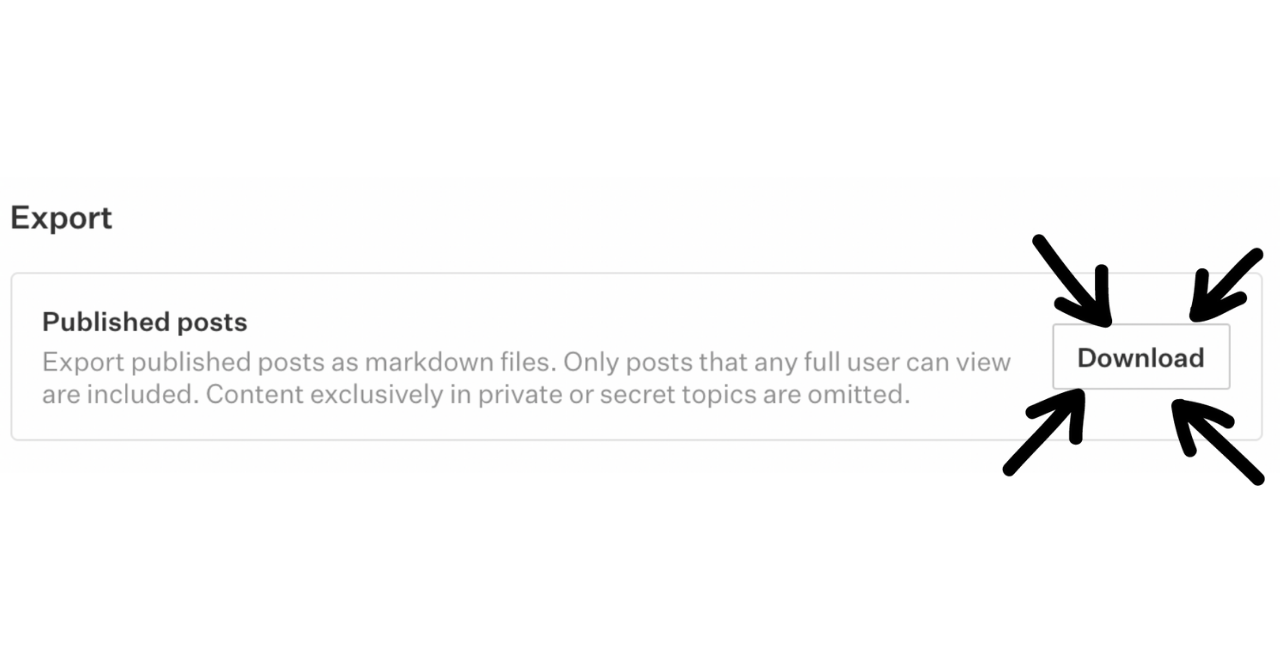
Option 2 - ExportIndividual Page from Slab
- Click on the three dots on the top of any page, then Export As.
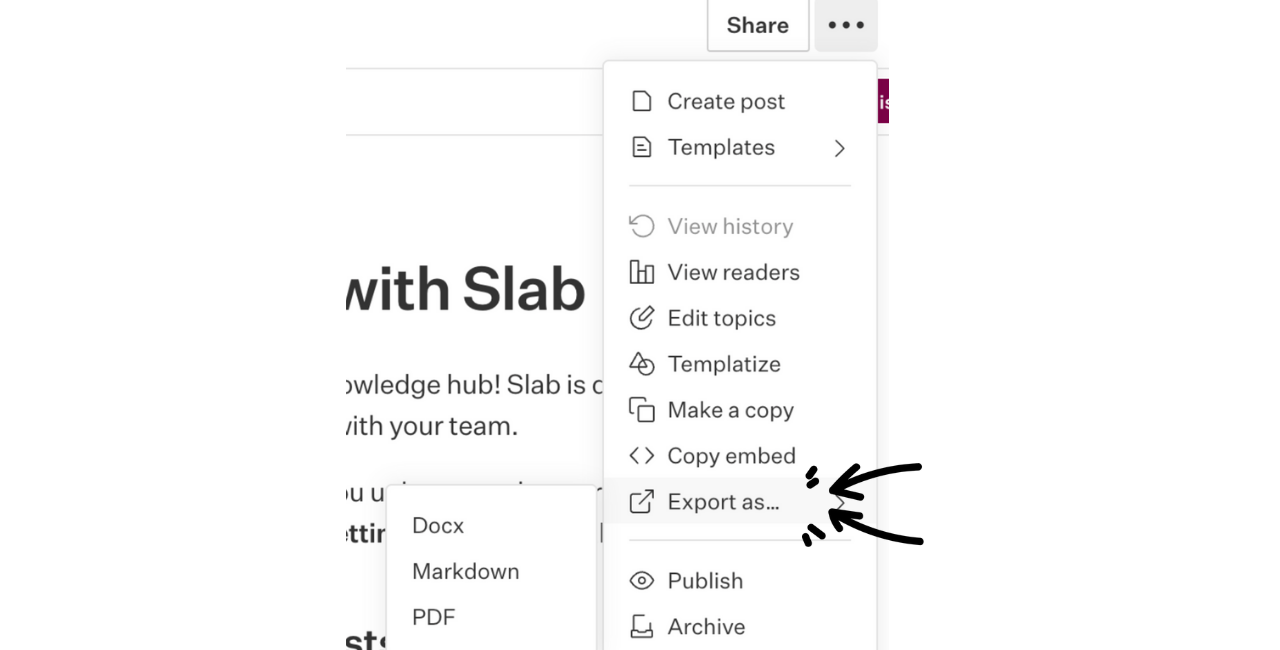
- Select the file type you want the export to be (there is no preference within these options).
- Markdown - You will need to compress this file before importing.
- .Docx/PDF - If you choose one of these options, use the corresponding path (either Word Docs or PDF) in the Collection importer menu instead of Slab as outlined in Part 2 below.
Part 2: Import Slab Content into Guru
- Once you have your saved files, go to Manage in the Guru web app.
- Click the Collections tab.
- Click the Collection Settings ellipses in the top right of the Collection where you want to import the content.
- Select Import Content and then Slab.
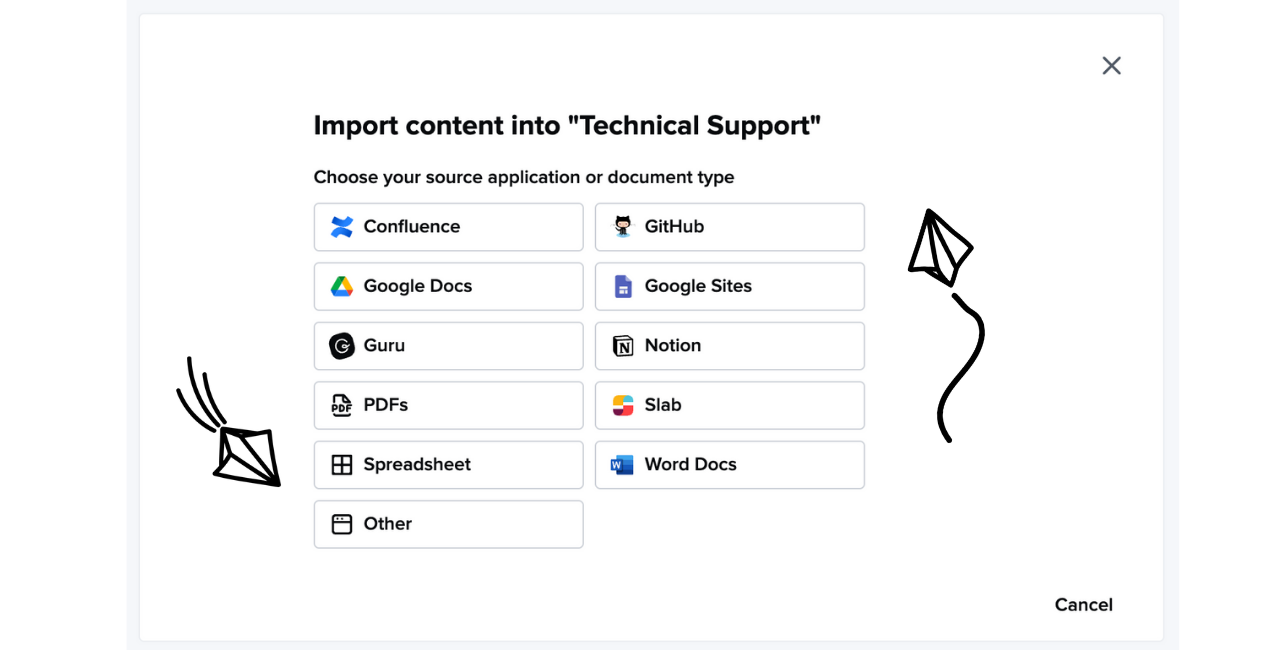
NoteIf you chose .docx or PDF as the export method for an individual page export (in Option 2 - Step 2), choose the corresponding source - not Slab from this menu. Remember: PDFs import into the Guru Card as a linked file.
- Drag and drop or upload the downloaded file, then click Start Import.
- Your file will be uploaded to our migrator tool, where we will process the files into a readable format for Guru, compress those files, then upload them to the designated Collection.
Due to the nature of these jobs, the general waiting time can sometimes exceed 30 minutes. An email will be sent once the migration is complete.
Updated 7 months ago
