Home
Start With Guru
Explore our top resources to empower your team from day one.
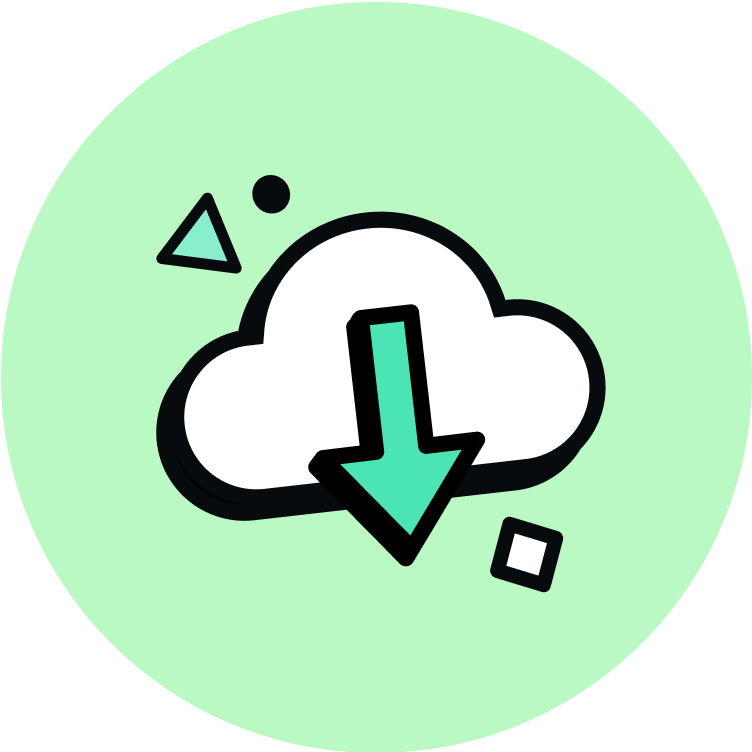
Use Guru where you work
Download the Guru Extension to search without leaving the tools you’re using.
Updated 5 months ago
Explore our top resources to empower your team from day one.
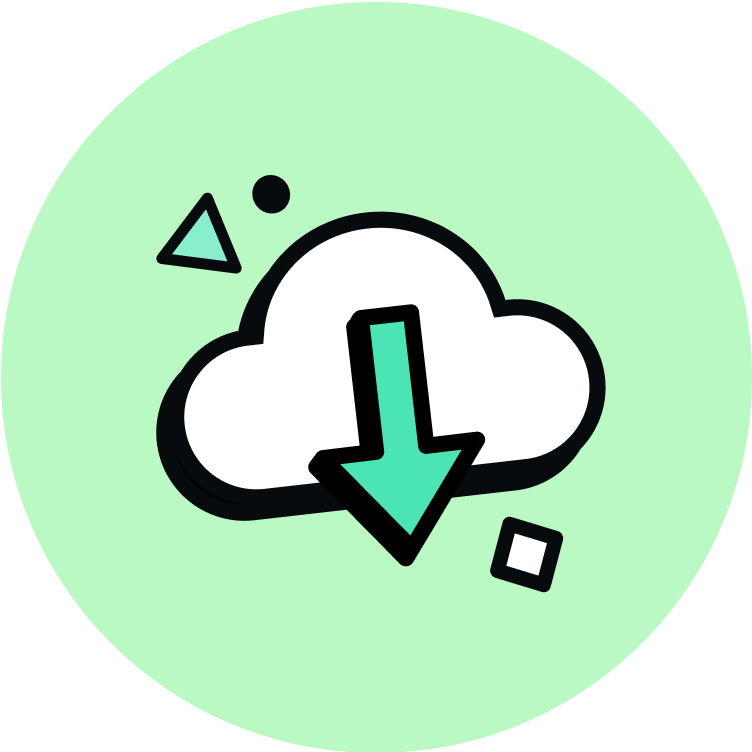
Download the Guru Extension to search without leaving the tools you’re using.
Updated 5 months ago