Managing user permissions in Guru
Admins assign users to Groups and set content permissions based on how the team uses Guru.
Access RequiredYou must be a workspace Admin or a relevant custom role to manage access in Guru.
Assigning Access in Guru
Check out this video which demonstrates how to assign access in Guru:
Guru uses a 2-step model to manage permissions:
Roles are a collected set of permissions that provide them access to perform activities over specific objects (Pages, Collections, Sources, or Knowledge Agents)across the workspace or the workspace itself.
Users or Groups are assigned to a role across those objects.
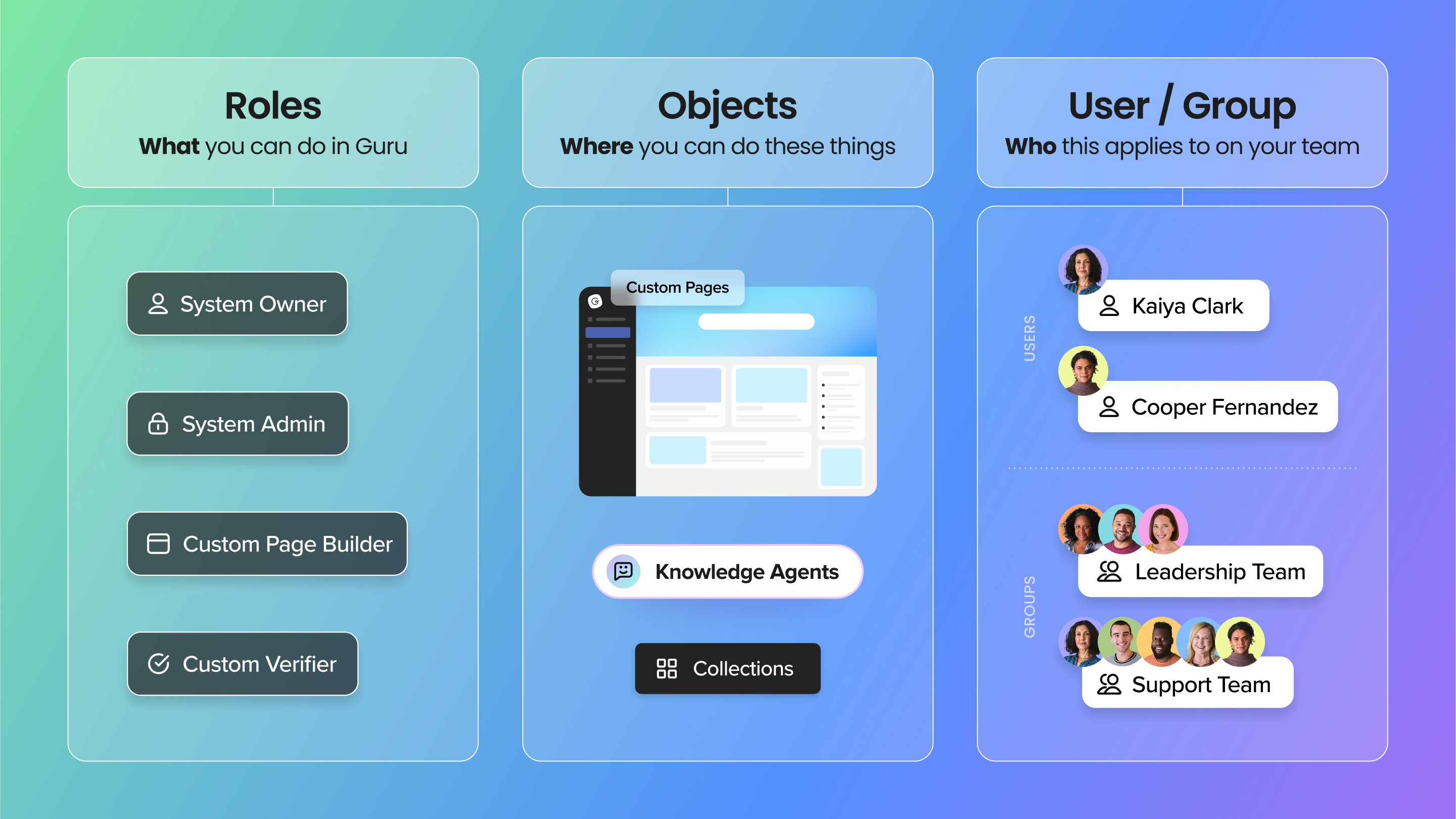
Step 1: Starting with a Role
Roles are sets of permissions that determine what actions users can perform in Guru. They come in two types:
An Admin is a workspace-level role with full access to manage users, settings, and content across the entire workspace. A Creator can create new objects like collections and knowledge agents but has no additional permissions unless they become the owner of what they create. An Owner is an object-level role with permission to edit, share, delete, and view analytics for only the specific objects they’ve been assigned. A Viewer is also an object-level role and can only view content without the ability to modify or manage it.
-
System Roles (predefined):
-
Admin- a workspace-level role with full access to manage users, settings, and content across the entire workspace.
-
Creator - a workspace-level role that can create new objects (Knowledge Agents, Sources, Pages, Collections) but has no additional permissions unless they become the owner of what they create (which is automated).
-
Owner - an object-level role with permission to edit, share, delete, and view analytics for only the specific objects they’ve been assigned.
-
Viewer - an object-level role and can only view content without the ability to modify or manage it.
-
-
Custom Roles (created by Admins or other relevant custom roles):
- Tailored sets of permissions across Guru objects.
To manage roles:
- Review existing roles or create new ones with the required permissions. See: Creating Custom Roles in Guru
Assigning Users to Groups (Optional)
Groups help simplify access management by letting you apply roles to multiple users at once.
-
You can assign object permissions to groups, or directly to individual users.
-
To create or manage groups, see the article: Creating and Managing Groups.
Step 2: Assigning Users/Groups to Guru Objects
You can assign roles at the workspace level or on specific objects like Knowledge Agents, Pages, or Collections. See below for the steps for each.
Workspace-Level Permissions
- For administrative actions like inviting users or managing workspace-wide settings see: Assigning Workspace-Level Permissions
Assigning Users/Groups to Knowledge Agents
-
Go to Manage > Knowledge Agents.
-
Select the agent, then open the Permissions tab.
-
Click Add Owner, Viewer, or assign a Custom Role.
-
Choose a user or group and click Save
Assigning Users/Groups to Collections
-
Go to Manage > Collections.
-
Select the desired Collection.
-
Click the Permissions tab.
-
Assign Owner, Viewer, or a Custom Role.
-
Add users or groups and click Save.
Assigning Users/Groups to Pages
-
Open the Page.
-
Click … (More Options) > Manage Permissions.
-
Add users or groups as Owner, Viewer, or assign a Custom Role.
-
Click Save.
NoteYou can also assign permissions during Page creation in the Add Collaborators step.
Assigning Users/Groups to Sources
-
Navigate to Manage > Sources.
-
Select a source and click … (More Options) > Manage Access.
-
Assign Owner, Viewer, or a Custom Role.
-
Add users or groups and click Save.
Viewing available permissions and definitions
All permissions can be reviewed in-app under Manage > Custom Roles. They are grouped by object type:
Workspace Permissions
| Permission | Definition |
|---|---|
| Manage General Settings | Configure Workspace-wide settings, appearance, and preferences. |
| Create new Workspaces | Set up new Workspaces. |
| Create new Collections | Add new Collections for knowledge organization. |
| Manage all Collections | Configure settings and permissions for all Collections. |
| Create new Pages | Add new Pages within the Workspace. |
| Manage all Pages | Configure and manage all Page settings and permissions. |
| Create new Knowledge Agents | Set up new Knowledge Agents. |
| Manage all Knowledge Agents | Manage Knowledge Agent settings and permissions. |
| Create new Sources | Add new knowledge Sources. |
| Manage all Sources | Configure and manage all knowledge Sources. |
| Manage Apps & Integrations | Set up integrations (Slack, Teams, Zapier, etc.). |
| Manage Assist | Customize AI writing prompts. |
| Manage Billing | Control subscription and payment settings. |
| Manage HRIS | Manage HRIS integrations. |
| Manage SSO & SCIM | Configure SSO and SCIM provisioning. |
| Manage Users | Invite and manage users. |
| Manage Roles | Create and manage custom roles. |
| View Workspace Analytics | Access metrics on Workspace activity and performance. |
Collections, Folders, and Cards Permissions
| Permission | Definition |
|---|---|
| View content | Access Cards and folders. |
| Manage Collection settings | Edit Collection attributes. |
| Manage Collection permissions | Control who can access the Collection. |
| Manage Collection templates | Create and manage Card templates. |
| Delete Collections | Permanently remove a Collection. |
| Create Card drafts | Start draft Cards. |
| Publish Cards | Publish or update Cards. |
| Archive Cards | Archive Cards in the Collection. |
| Delete Cards | Permanently remove Cards. |
| Manage Card settings | Update Card details and verification. |
| Manage Card permissions | Set Card visibility and access. |
| Verify Cards | Mark Cards as verified. |
| Unverify Cards | Remove Card verification. |
| Comment on Cards | Participate in discussions. |
| Send Card Announcements | Send updates via Cards. |
| Manage tags and tag categories | Organize tags and categories. |
| Create folders | Add new folders. |
| Delete folders | Remove folders (contents moved to parent). |
| Manage folder settings | Edit folder attributes. |
| Manage folder permissions | Control folder access. |
| View User Analytics | Review user activity. |
| View Author Analytics | See author contributions. |
| View Card Analytics | Analyze Card performance. |
Knowledge Agent Permissions
| Permission | Definition |
|---|---|
| View Agent | Access the Knowledge Agent. |
| Manage Agent Permissions | Set visibility and access. |
| Manage Agent Settings | Edit Agent behavior and training. |
| Delete Agent | Permanently delete the Agent. |
| Manage questions asked of the agent | Review questions in AI Training Center. |
| View agent analytics | Monitor Agent performance. |
Page Permissions
| Permission | Definition |
|---|---|
| View page | Access Page content. |
| Edit page | Modify Page structure or content. |
| Manage page permissions | Control who can view or edit. |
| Delete page | Permanently delete the Page. |
Source Permissions
| Permission | Definition |
|---|---|
| View source | Access the Source and referenced content. |
| Manage source | Configure Source settings. |
| Delete source | Permanently remove the Source. |
Want a closer look at some key Guru features and best practices?Check out our events page for demos, workshops, new release roundups, Getting Started bootcamp, guest panelists and more! For upcoming live events and a series of past recordings: Click here to register
Updated 11 days ago
